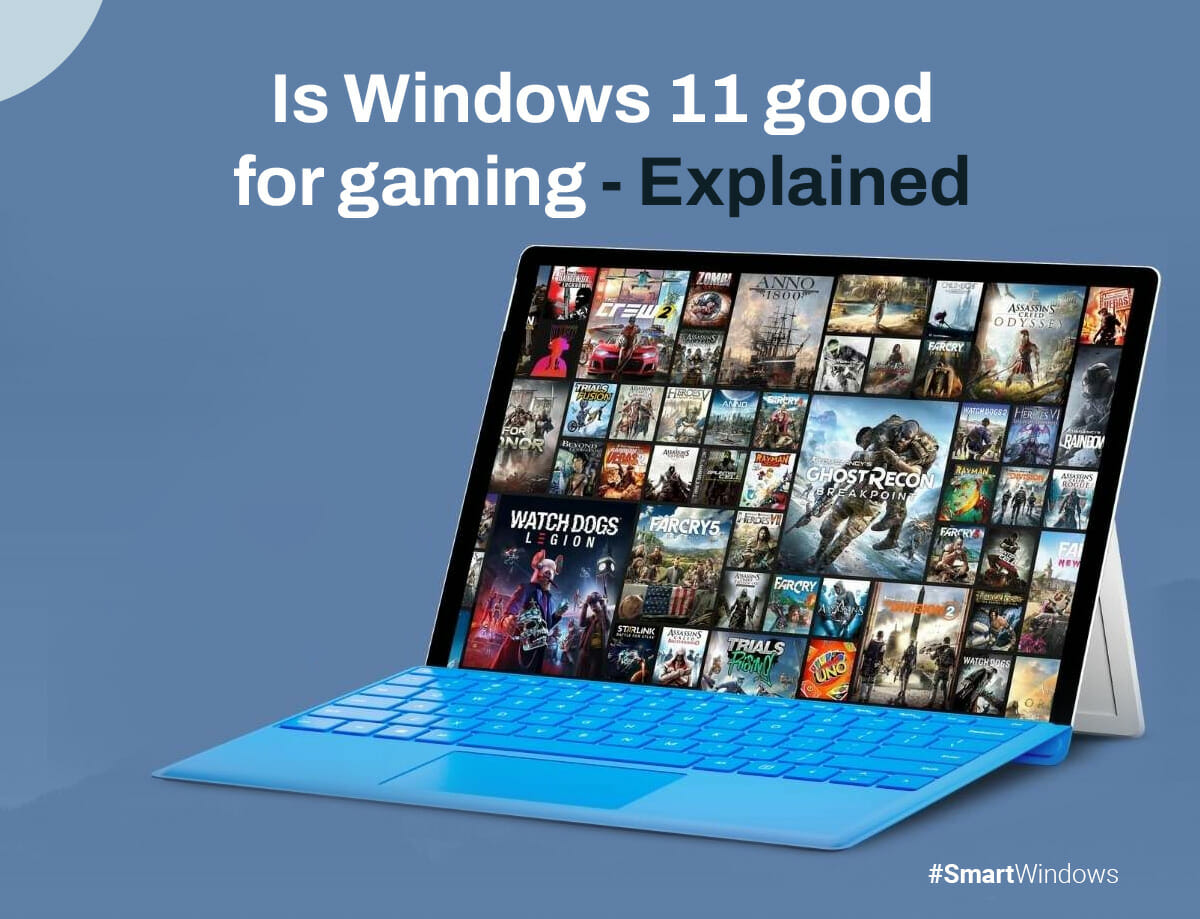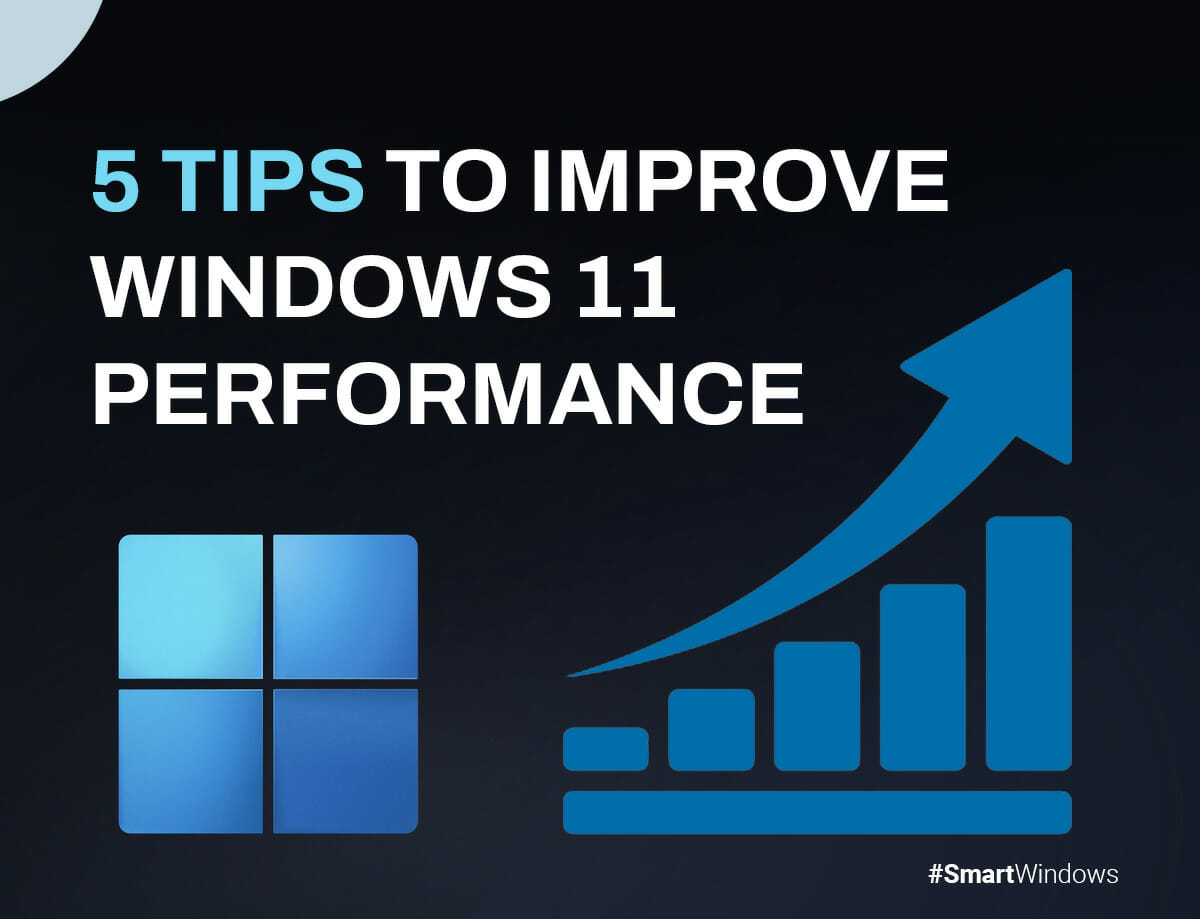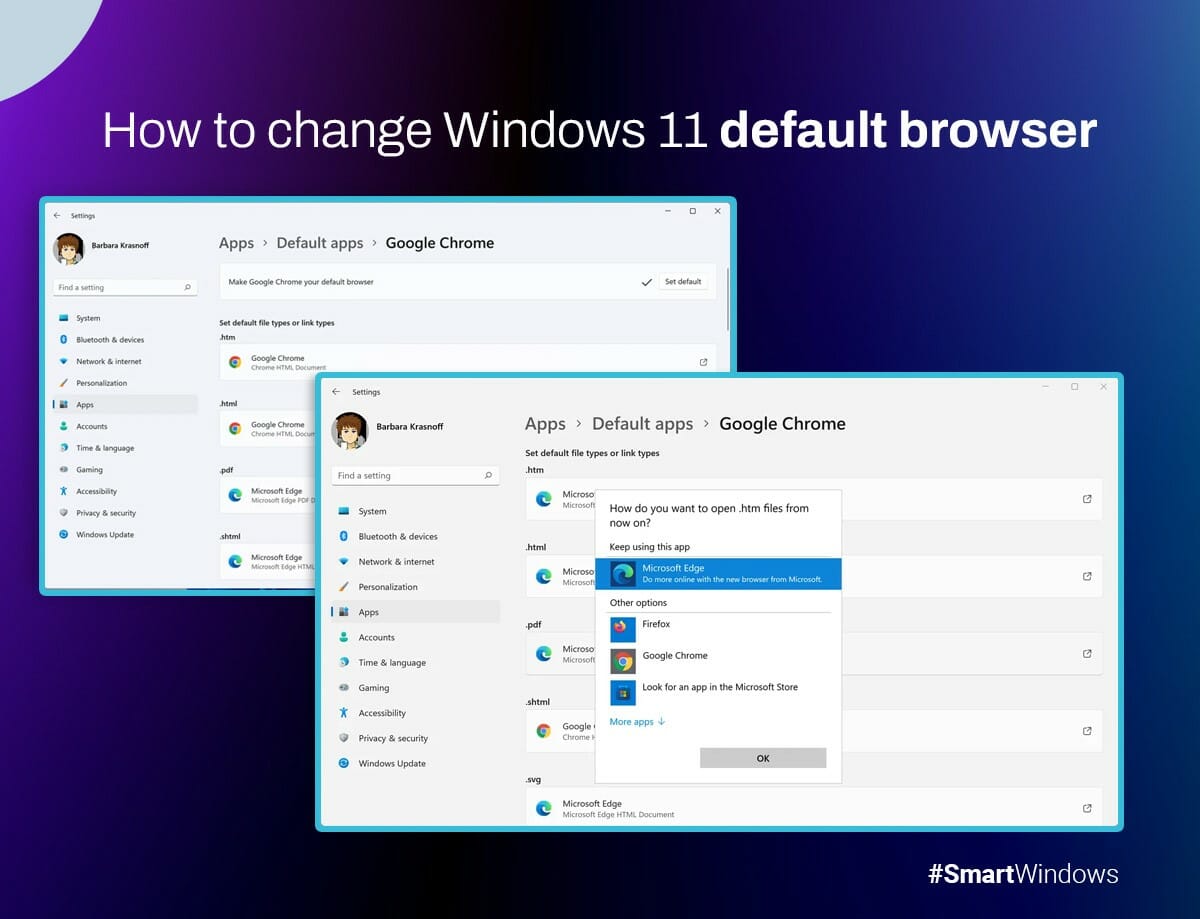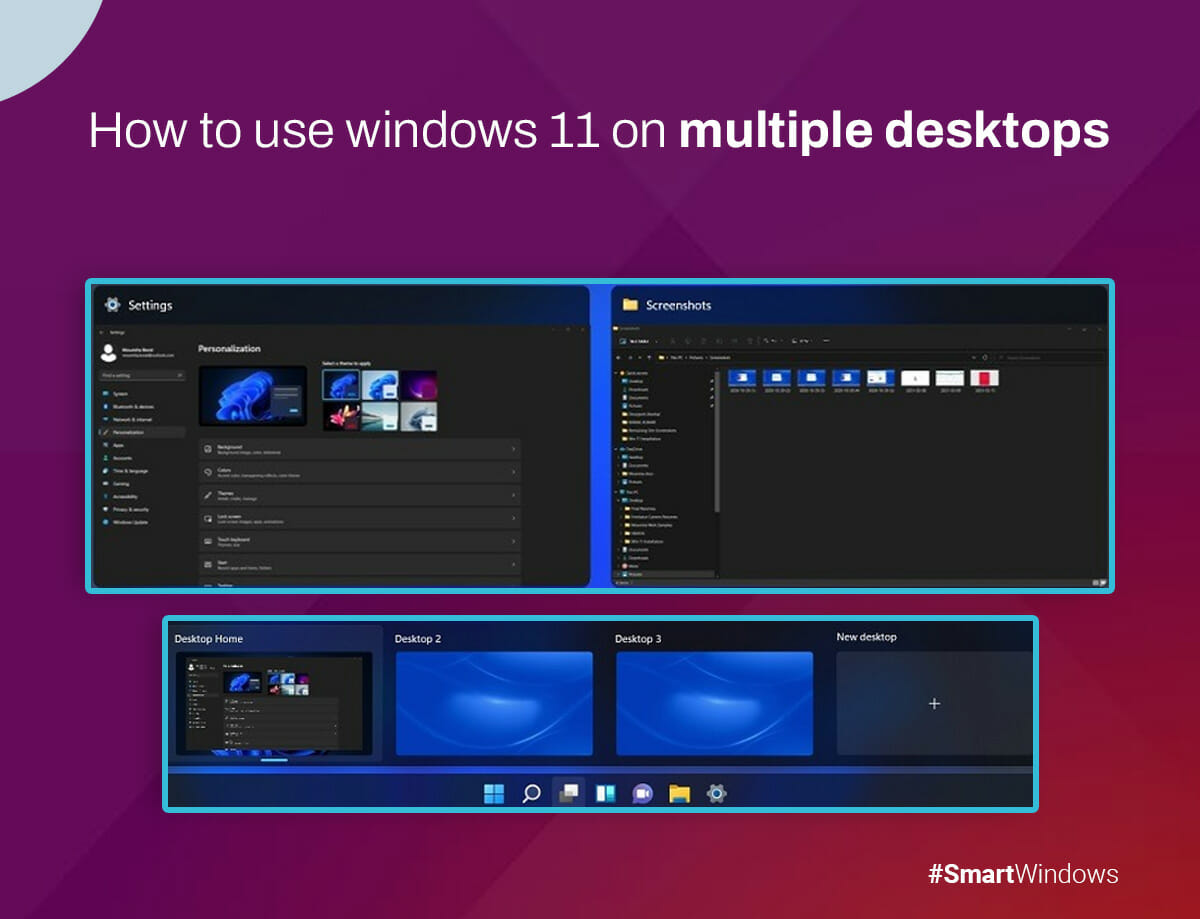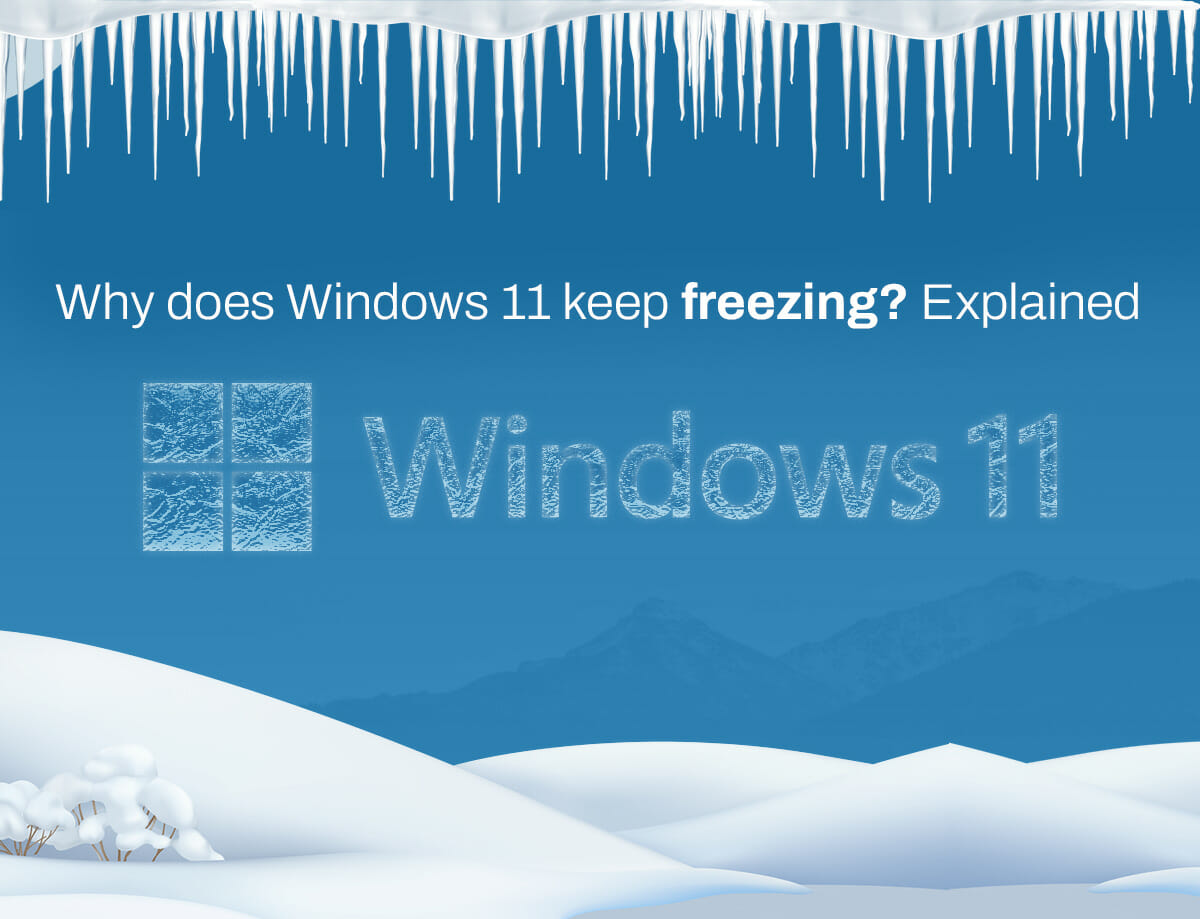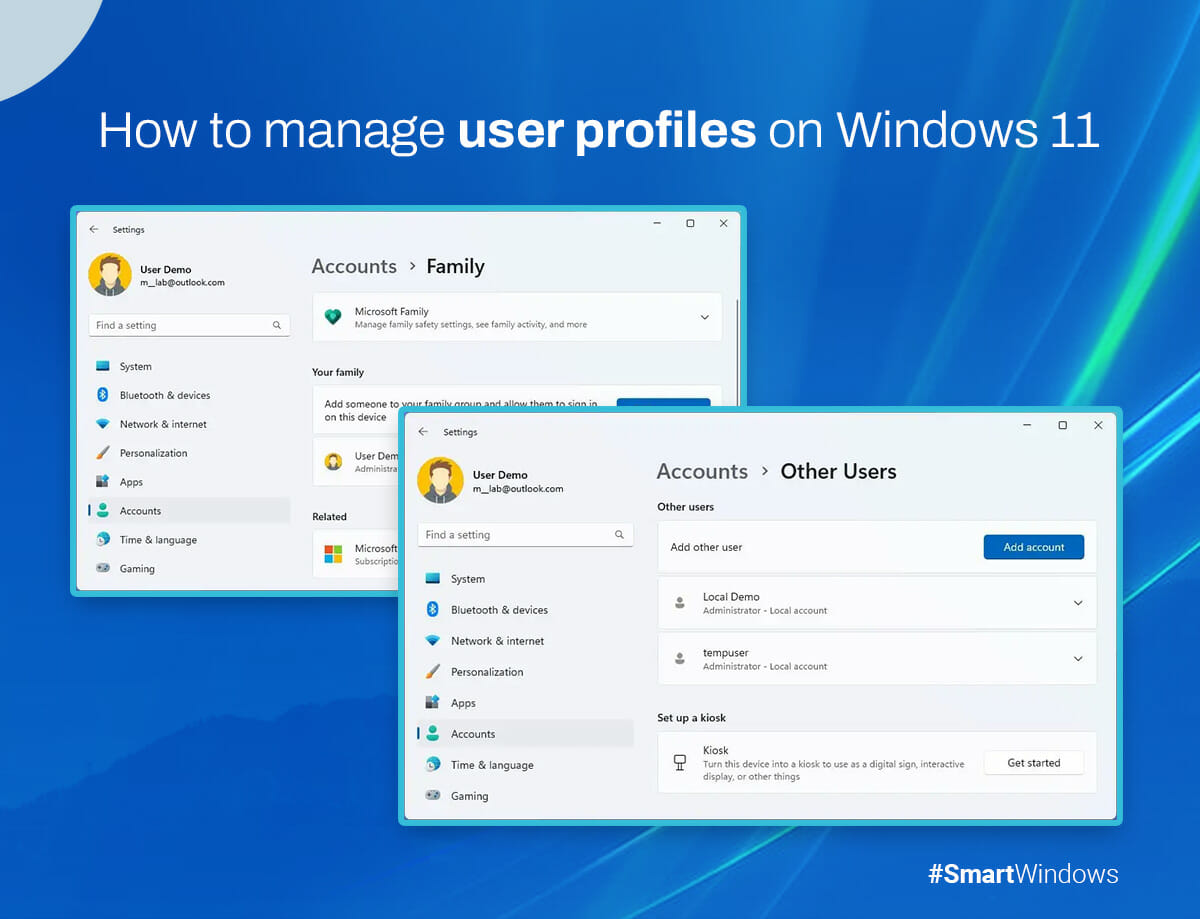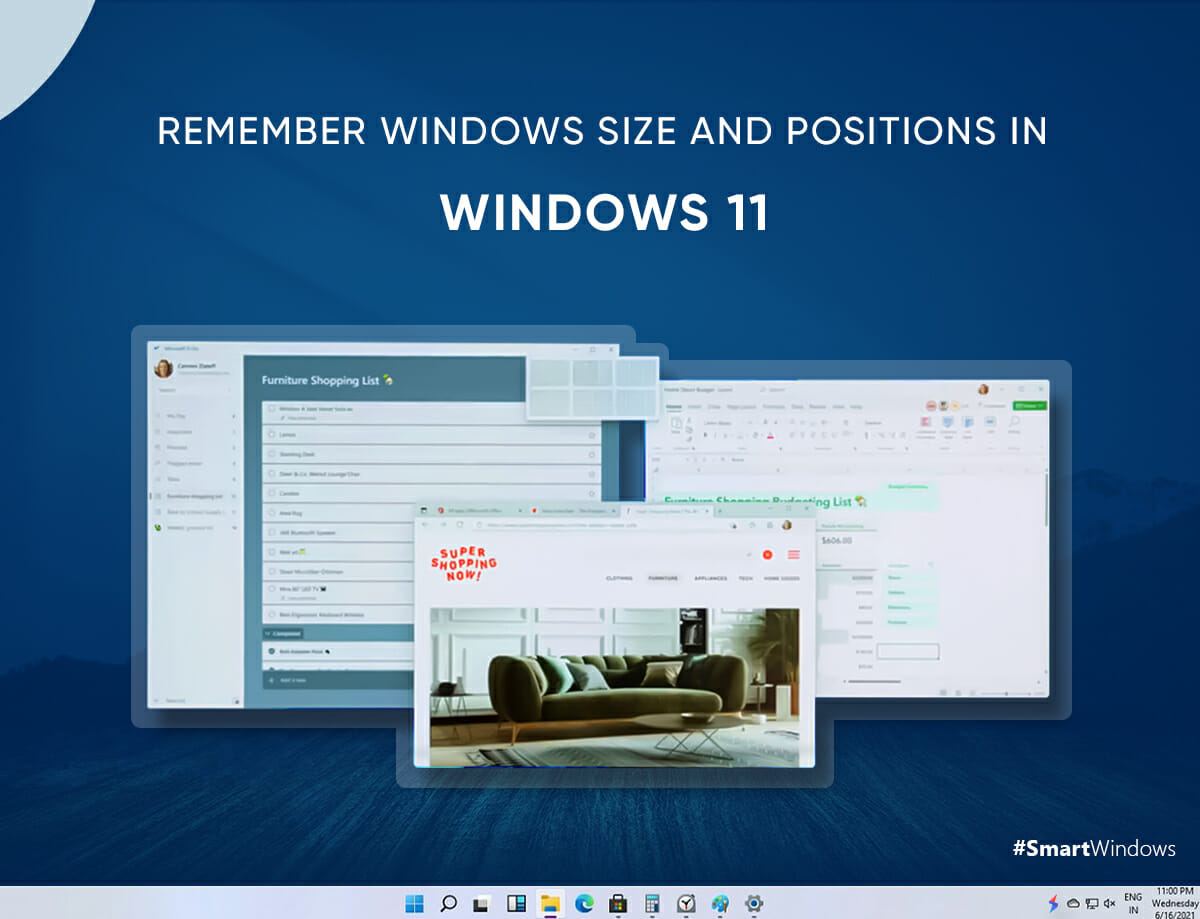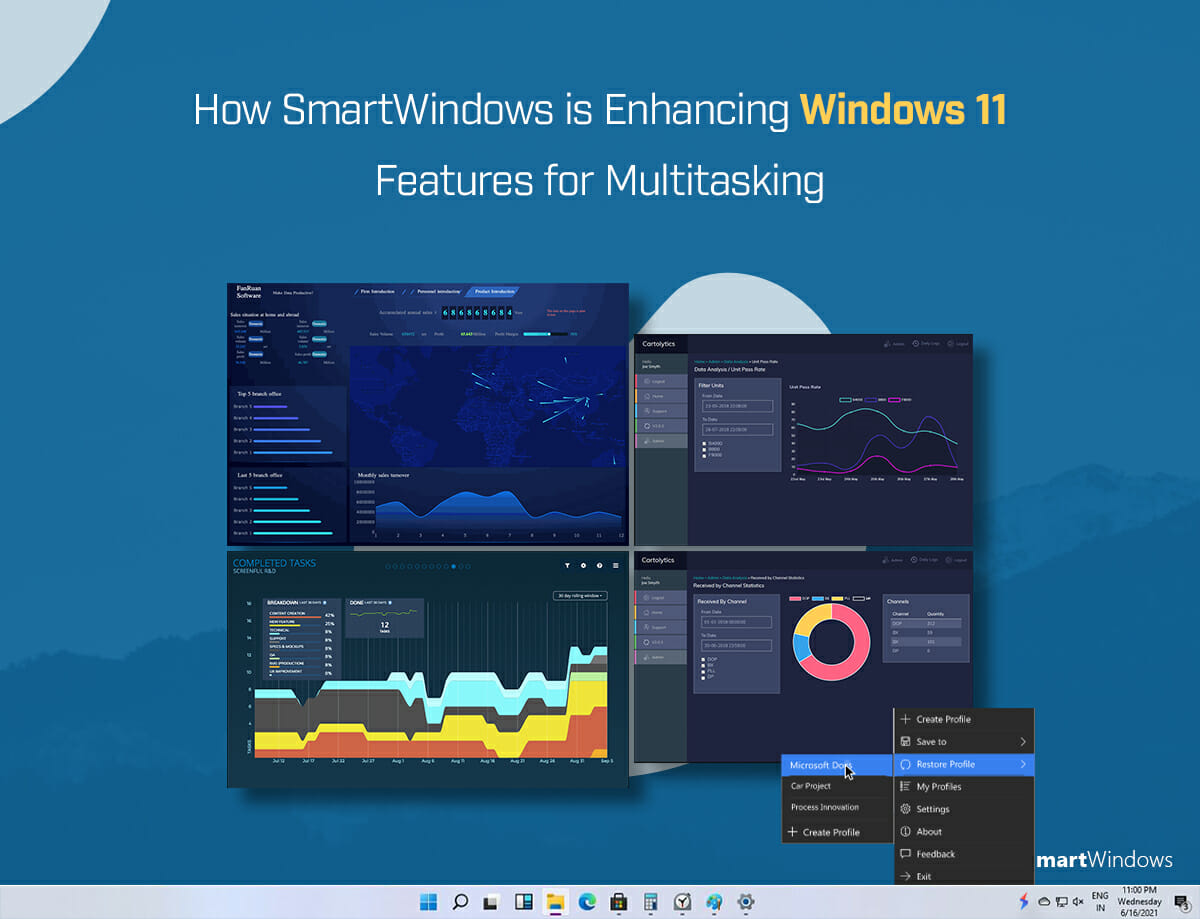You might have heard about Windows 11, the recently launched new and improved version of Microsoft. Windows 11,windows 11 minimum requirements, offers exciting features to enhance your PC’s speed, security, and enjoyment. However, not all i3 processors are compatible with Windows 11. It’s worth noting that Windows 11 does support Intel Core i3 processors, ensuring compatibility for a smooth experience. To ensure compatibility, your Core i3 processor should be from the 8th generation or a more recent version. In this blog, we will see, “does windows 11 support i3 processor?” So, let’s get started!
Can You Install Windows 11 on i3 3rd Generation?
You might be eager to try out Windows 11, the new and shiny operating system from Microsoft. But you must ensure your PC can handle it. Windows 11 has some strict hardware requirements, and one of them is the processor. Windows 11 does not support any i3 processors older than the 8th generation. This means that your PC cannot upgrade to Windows 11 through the Windows Update program. But don’t lose hope just yet.
There are still some ways to install Windows 11 on an unsupported PC, such as using an ISO image or an installation assistant. However, these methods are not recommended by Microsoft. If you want to play it safe, it’s recommended to either stick with Windows 10 or upgrade to a new PC. Windows 11 is not worth sacrificing your PC’s stability and security.
Exploring Windows 11 on an i3 Processor with 4GB RAM: Is it Possible?
Can Windows 10 run on i3 processor with 4GB RAM? Yes, it’s possible to install Windows 11 on a computer with an i3 processor and 4GB of RAM. While technically supported, running Windows 11 with 4GB of RAM might not give you the best experience. You might encounter frequent crashes and slow performance as third-party programs struggle to find enough available RAM.
If you want to use Windows 11 smoothly and have a better experience, upgrade your RAM to at least 8GB. You’ll have enough memory to run Windows 11 seamlessly and handle all your applications and tasks without any issues.
It’s important to have sufficient resources like RAM to fully enjoy the features and benefits of Windows 11 without constant hiccups. Investing in additional RAM is a wise choice if you’re planning to dive into Windows 11.
Why Windows 11 Needs 4GB RAM?
To ensure a smooth and reliable experience, Windows 11 has a minimum requirement of 4GB RAM. During installation, Windows 11 performs a compatibility check on your system if it detects less than 4GB RAM. This is necessary to maintain operating system’s performance and stability.
Having at least 4GB of RAM is considered essential for Windows 11 to handle its modern features, run various applications efficiently, and support multitasking without encountering significant slowdowns or compatibility issues. By enforcing this requirement, Microsoft aims to provide users with an optimal user experience and ensure their systems meet the necessary specifications for a seamless Windows 11 operation.
i3 Processors Compatible with Windows 11
Windows 11 exclusively supports Intel i3 processors from the 8th generation onward. Nevertheless, for systems that fall outside this compatibility range, installing Windows 11 using an ISO image file or a DVD/USB drive is still an option.
This limitation lies in Windows 11’s reliance on UEFI (Unified Extensible Firmware Interface) and security features. Consequently, certain Intel i3 processors lack these essential elements, resulting in incompatibility with the operating system. Computers with these incompatible Intel i3 processors experienced a higher than average crash rate.
The hardware-based security features in Windows 11 are designed to safeguard against disruptions to the boot sequence caused by malicious payloads.
Conclusion
Absolutely! windows 11 minimum requirements is compatible with certain Intel i3 processors. It’s important to note that not all i3 processors will support Windows 11. Microsoft has provided a list of 50 specific processors from the Intel i3 family that are deemed compatible with installing and running the Windows 11 operating system.
SmartWindows is a software that can help you make your experience easy with Windows 11. It is a powerful tool to help you manage your windows more efficiently and improve productivity.
FAQs
Can I install Windows 11 on i3 6th generation?
Don’t install Windows 11 on a PC that does not meet the minimum system requirements, as it will likely lead to compatibility problems. Also, by proceeding with such an installation, your PC will no longer be eligible for support and updates from Microsoft.
Can I run Windows 11 on i3 7th gen?
No, 7th Generation processors lack certain native security features, which ultimately renders them incompatible with Windows 11.
Is 8GB of RAM enough for Windows 11?
Yes, 8GB of RAM meets the minimum system requirement for Windows 11, 4GB. With 8GB of RAM, you can run Windows 11 and perform basic tasks without major issues. However, if you plan on using resource-intensive or productivity software, 8GB may not be sufficient. Such software often requires more RAM to operate smoothly, so you might experience slower performance or limitations in multitasking capabilities.
Why are Windows 11 requirements so high?
Windows 11 has higher requirements due to improved security and reliability. Microsoft wants to ensure optimal performance, stability, and compatibility with the latest hardware innovations.

SmartWindows
Restore Browser Tabs with SmartWindows. It maintains an active tab history and restores browser size as well as display position on one screen or many.