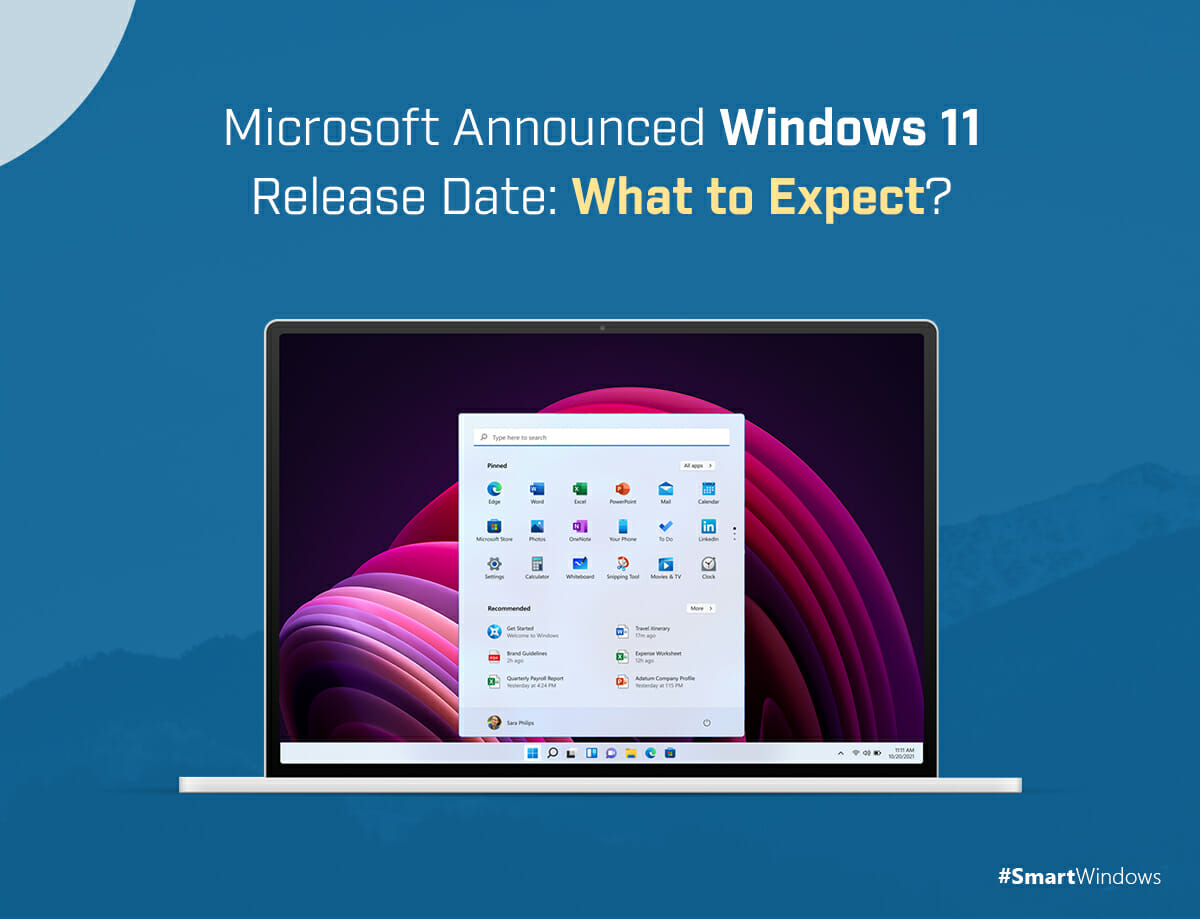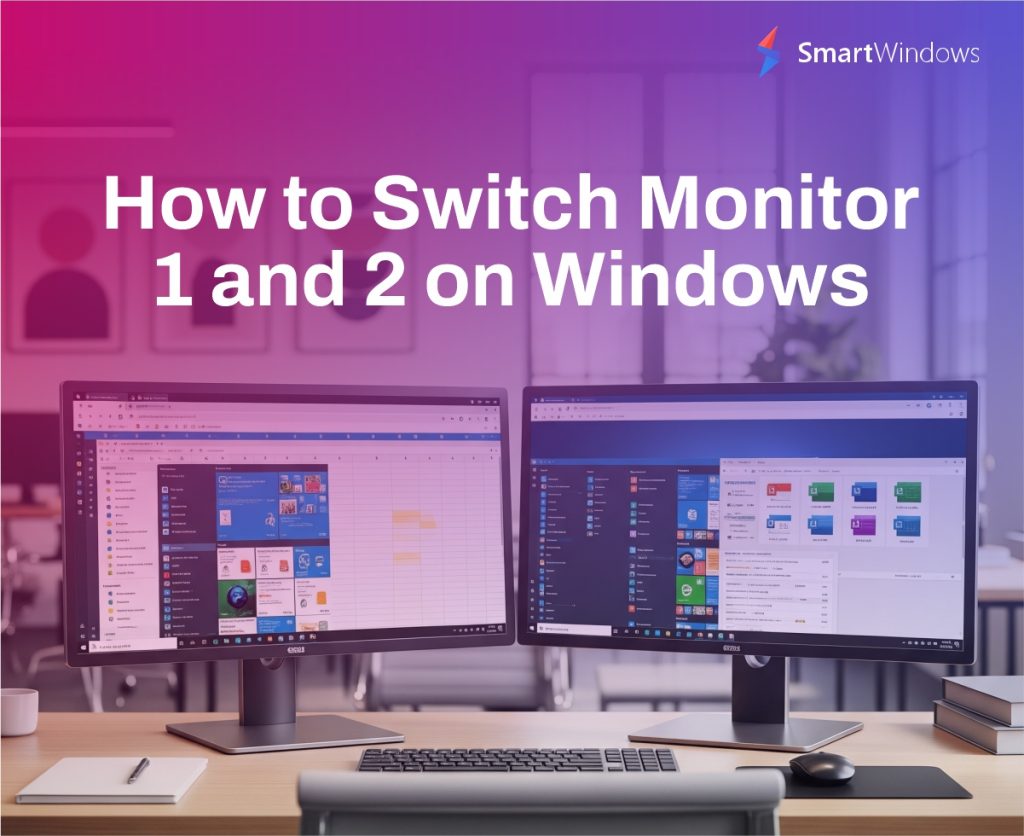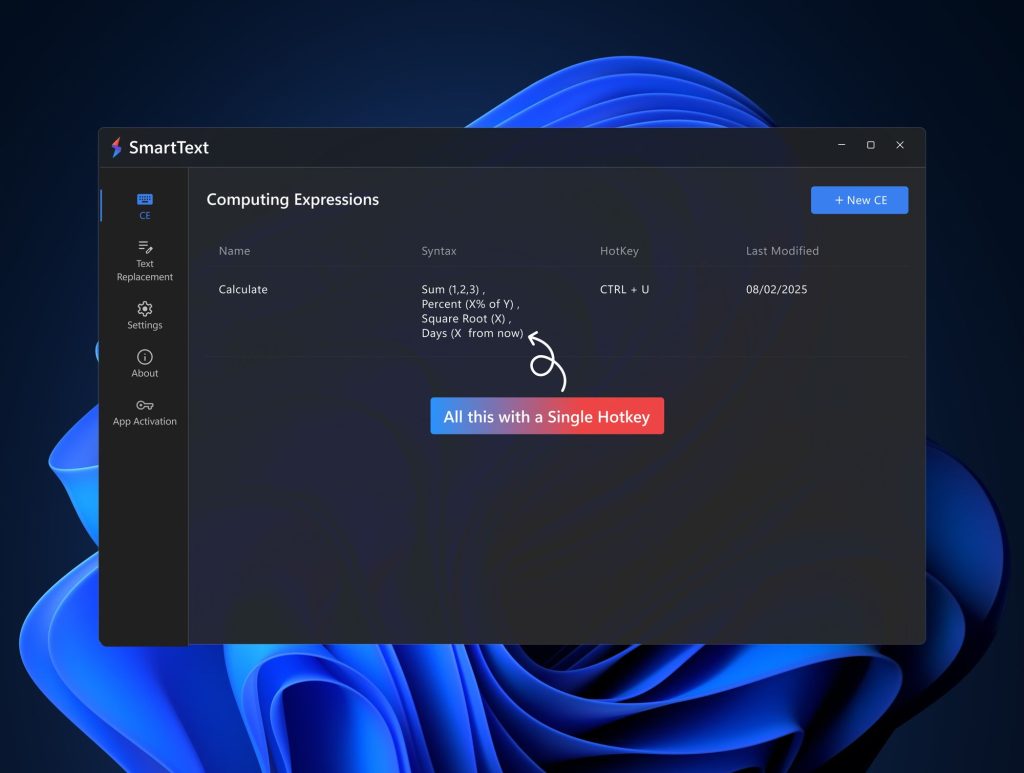Microsoft has announced the Windows 11 release date i.e. October 5, 2021. The Windows 11 update will be available for the eligible users of Windows 10. Microsoft Windows 11 is designed primarily with two major peculiarities – productivity and creativity.
So let’s dive deep into the features Windows 11 is offering.
Highlights of Windows 11
Below are the distinguished features of the Windows 11 release.
- The sound and design are more clean and fresh.
- With Start, you could see your recent files.
- Snap Groups, Snap Layouts, and Desktops allow you to multitask and optimize your screen.
- Microsoft Teams will come with this new release into the taskbar.
- It promotes a gaming environment with strong support for the system’s hardware.
- The rebuilt Microsoft Store will make it easy for you to discover your favorite apps.
- Windows 11 is coming up with optimized speed, improving customer experiences with digital pen, touch, and voice input.
What could be the Useful Features of Windows 11?
If we look at each feature of Windows 11, the major improvements are made in the area of productivity and user interface. Windows 11 (as also leaked in Windows 11 beta version) is giving Snap Groups and Snap Layouts that allow you to configure your screen automatically when you are working on more than one desktop app. By hovering your mouse to the maximize button of an app’s window, you would be able to choose one from the given layouts. By clicking on a layout, you will be able to snap all your apps’ windows into place. It organizes all your apps and adjusts their window size automatically on the screen.
Other than this, Windows 11 has updated UI, speed, and performance. All the other features are the same as in Windows 10. If you are a gamer, Windows 11 provides you with a supportive environment that suits all the hardware and memory needs of your game.
How to Gear Up Windows 11 With SmartWindows?
There’s never been a better time to boost your Windows experience!
With a PC upgrade to Windows 11, be ready to elevate yourself at work with SmartWindows.
SmartWindows is one full-featured productivity software fully compatible with your Windows 11 with enhanced properties and capabilities. An amazing fusion of SmartWindows and Windows 11 will take your Windows experience to the next level. It allows you to multitask in much more efficient and powerful ways.
So whether you use a single, dual, or a multi-monitor setup, it gives you more hands at work by making your Windows 11 even smarter. SmartWindows provides the following features to Windows 11.
Multi-Tab & Multi-Browser Support: SmartWindows supports multiple browsers such as Google Chrome, Microsoft Edge, and Firefox. It remembers the tabs and URLs you were working on one or many browser windows. You do not need to manually restore the tabs in each browser every time, SmartWindows does it for you with a single click. Give your Windows 11 the capability to automatically restore a dozen tabs and multiple browser windows without wasting your precious time.
Auto-Restoration & Auto-Arrangement: SmartWindows remembers where you have positioned the window of each app on the screen. It also remembers the size of each app’s window you adjusted. Make your Windows 11 ‘Snap Layouts’ smart with SmartWindows ‘Smart Layouts’. SmartWindows remembers windows size and position on the screen, allows you to save the current state of your display, and restore it anytime on one or many screens.
Even if you don’t use Snap Layouts in Windows 11, you can make your own work zones by arranging apps according to your liking on screen. You can make multiple layouts on multiple profiles, for instance, separately for study, work, and entertainment and gaming, etc. Just arrange the apps, save the screen configuration with SmartWindows and restore it whenever you want. See how simple and smart it is!
MS Office Files Support: SmartWindows fully supports multiple MS Office files which include Word, PowerPoint, Excel, Project, etc. If you are working on these multiple files at the same time and have used Snap Layouts for power window snapping, you can just save the layout with SmartWindows and can restore it anytime. With this, you do not need to manually open each file every time and snap the screen. With just one click, you are ready to continue with SmartWindows.
Multiple Display: SmartWindows provides you support for up to 6 displays. You can create six different work layouts as you want and can restore them anytime. For instance, create work zones for different projects, study, and entertainment. Save their screens’ states with SmartWindows and restore them anytime. You can switch to any layout according to your work needs and mood swings. Cool, isn’t it?
Unlimited Profiles: SmartWindows allows you to create unlimited profiles. Manage your data, files, and apps and organize everything efficiently. Empower your every profile in Windows 11 with SmartWindows. Save your time arranging and restoring apps every time before getting started to work. Advance your work experience in the best operating system, Windows 11 with the use of SmartWindows.

SmartWindows
Restore Browser Tabs with SmartWindows. It maintains an active tab history and restores browser size as well as display position on one screen or many.
‘Smart Layouts’ – Give Wings to your Windows 11!
Windows 11 has introduced a unique feature of ‘Snap Layouts’. You can access the snap layouts by hovering the mouse on the maximize button of a window or by using the shortcut Win + Z. Click on the menu and you will be able to see the available layouts. Click on a zone to snap a window. All the apps you have opened on your desktop screen will be arranged according to your chosen zone. This feature allows you to multitask and increase productivity at work. It enables users to work on multiple apps side by side and arrange them automatically without spending time, manually resizing each app’s window and positioning it on the screen.
Imagine how Windows 11 and SmartWindows duo brings fluency to your work.
With the release of Windows 11, the manifold use-cases of SmartWindows have made the life of Windows users easier than ever before. SmartWindows introduces ‘Smart Layouts’ for Windows 11. Smart Layouts make Snap Layouts of Windows 11 capable of auto-restoration.
This means you can save the entire layout in Windows 11 and can restore it with one click using SmartWindows without even opening apps again. Smart Layouts eliminate the need of opening apps every time and remember the layout you have already chosen from the Snap Layouts. The layout is saved as it is in your SmartWindows profile and you can restore it anytime on one or many screens. SmartWindows’ Smart Layouts allows you to create multiple presets for study, work, and entertainment, save each layout and restore them anytime.
As we all know the Windows 11 release date so prepare yourself for an amazing experience with the Windows 11-SmartWindows duo…