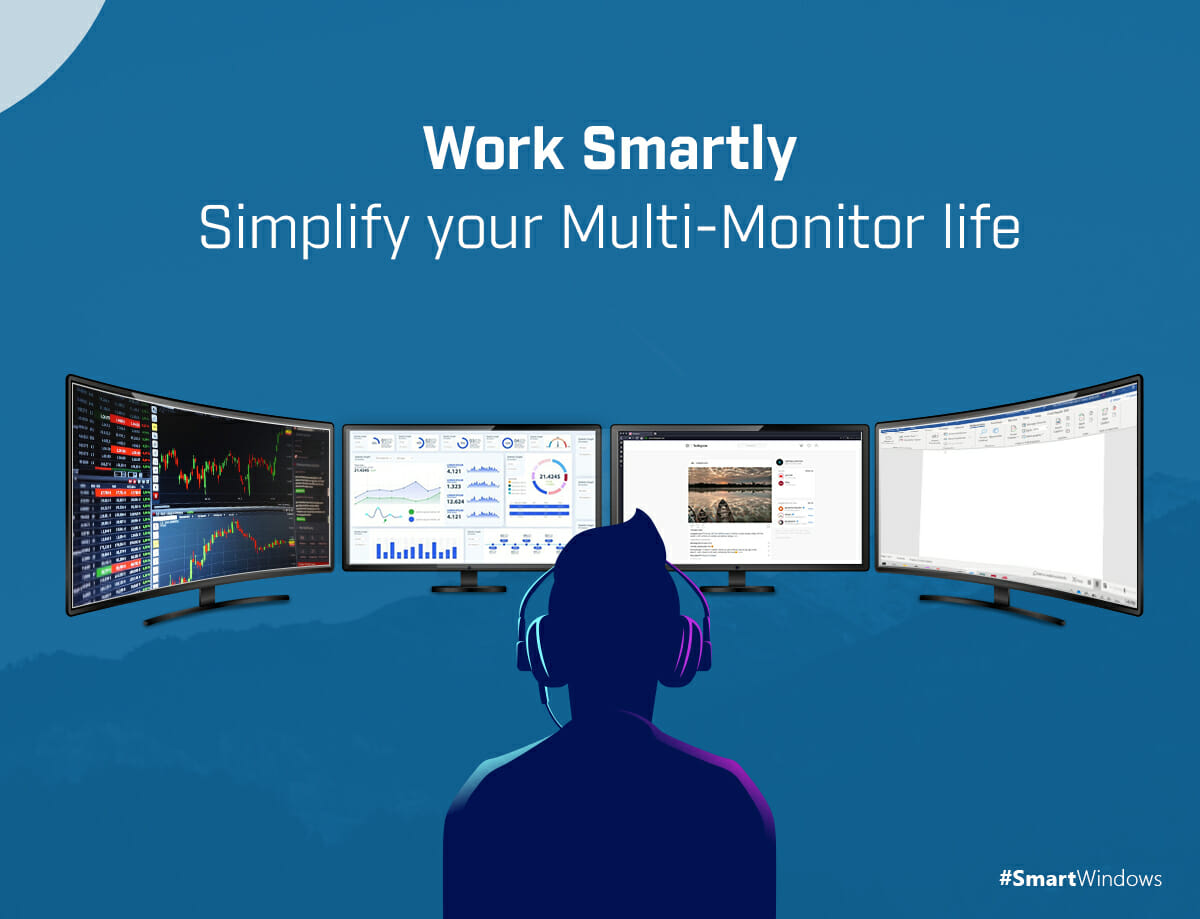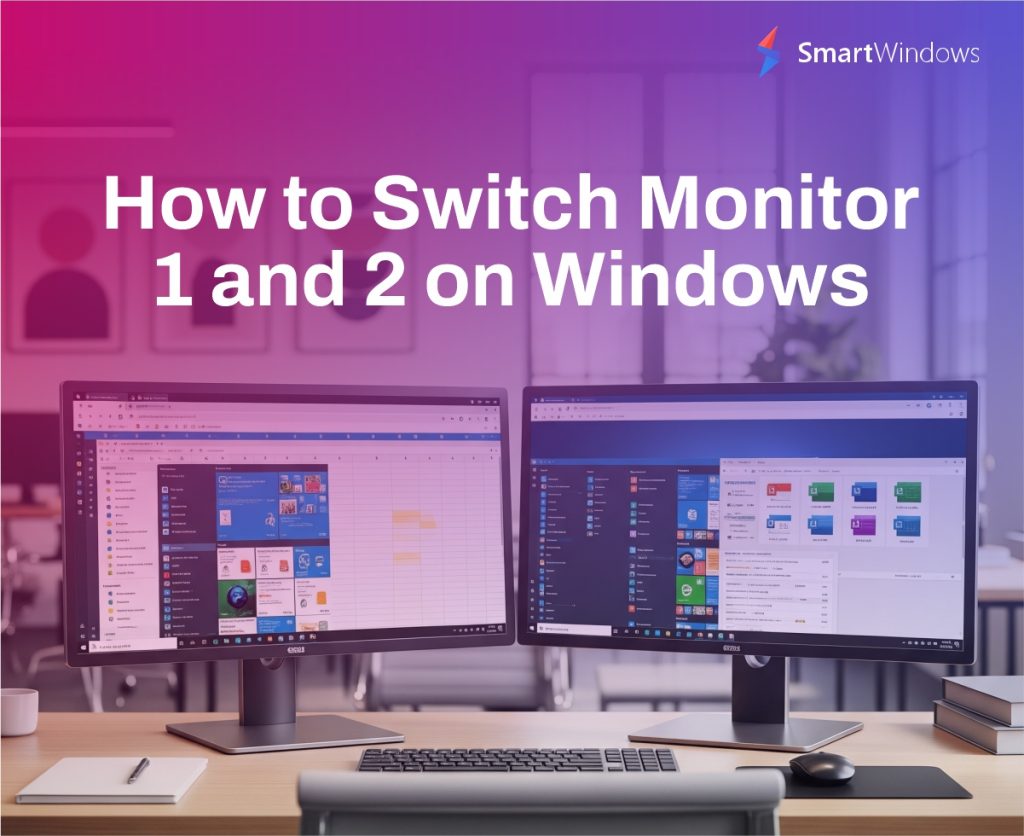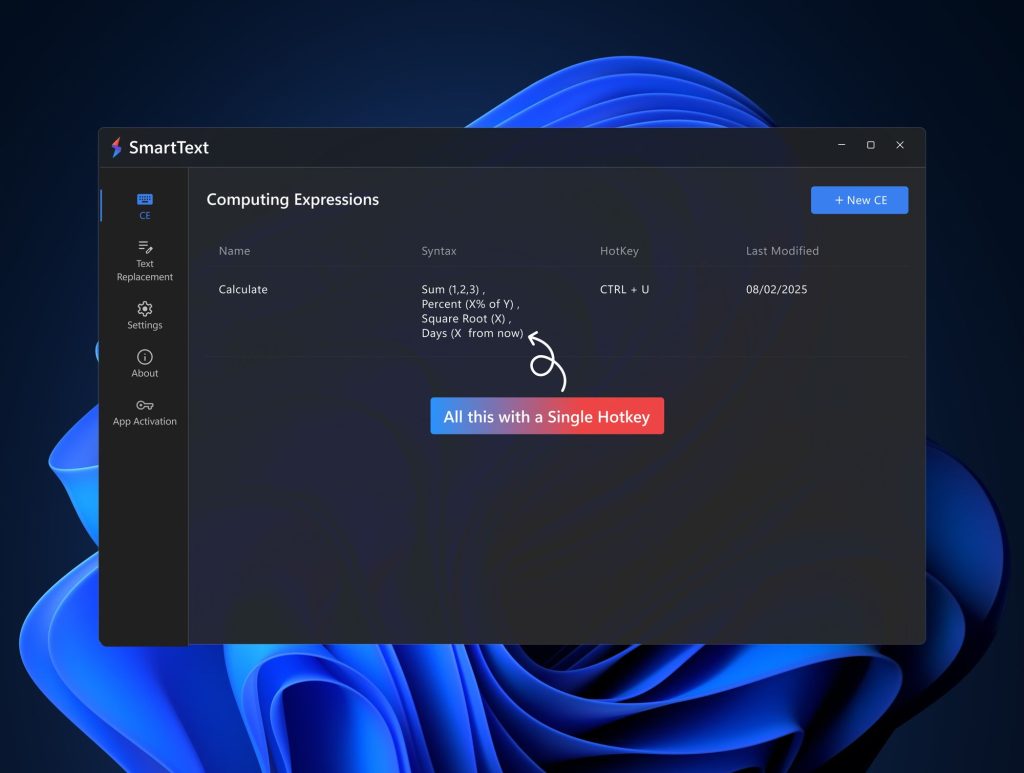Whether you are a graphic designer, programmer, data analyst, or content creator, maintaining a healthy work environment is important for everyone. The need for workstation management has become a priority especially during the pandemic where most of us are working from home. No matter if you are tech-savvy or not, you must decide on the products and ideas that fit your needs and create the productive space for you to work. Where on one hand, we look for productivity software and tools, on the other hand, some focus on a multi-monitor setup to multi-task.
However, it totally depends on the intensity and nature of your work. Let’s have a look at all the other roles and how a dual-monitor desk or multi-monitor setup could help boost up productivity at work.
Project Manager: If you are a project manager, you need to deal with a number of projects at a time, track the tasks, meet deadlines, update statuses, and ensure timely releases of the products. For this, you are in immense need of managing each project efficiently to deter any confusion. You can use productivity software that helps you manage multiple profiles on Windows 10 and 11 or maybe 6 monitors to get a 360-degree view of all projects at a glance.
Graphic Designer: A graphic designer deals with making dozens of graphics a day that might belong to different projects. It becomes hard to keep track of icons, reference images, and sources on one monitor. Also, if you work on photoshop and illustrator, it becomes even harder to open each app, switch between each other, and clutter everything on one monitor.
Data Analyst: Being a data analyst, you are supposed to monitor the statistics and performance of certain products all the time. For this, you need to have dedicated monitors that show you real-time data of each product and performance parameter without clicking and navigating every time.
Content Creator: A content creator is supposed to do extensive research and manage multiple documents of each project separately. For this, there should be a dedicated monitor for each project where the browsing and writing could be done in parallel.
How does Multi-Monitor Setup Increase Productivity?
According to 2020 Forresters’ report “Optimize Your Hybrid Workforce With Flexible Work-From-Home Policies And Monitors”, external monitors play a vital role in improving productivity. About 50% of employees reported that they are able to view more information simultaneously on multiple monitors. About 46% said that with a multi-monitor setup, you can use multiple programs at once without switching between windows. 35% said that you can do tasks more quickly and 30% said that you can do more accurate work on a multi-monitor computer desk.
Based on these statistics, it is evident that a multiple monitor setup can help you work smart and not hard. Some other benefits include:
- Each display delivers you enough information and eliminates the overhead of switching between so many apps continually.
- It helps in the efficient management of data, apps, folders, browsers, files, and projects.
- It increases productivity at work and streamlines the workflow.
- It helps display more content at a glance and makes swapping between applications quick.
- It allows easy navigation between multiple windows.
- It allows you to multi-task and make comparisons effectively.
- It helps in the easy organization of desktop screens and makes access to each app easier.
A multi-monitor desk when combined with productivity software gives a next-level boost to work productivity and efficiency. So let’s see the role of SmartWindows in giving you more hands at work with a multi-monitor setup.
‘Up to 6 Displays’ – How SmartWindows Combines with a Multi-Monitor Setup?
SmartWindows is productivity software that offers a wide range of options for easy management and auto-arrangement of apps in Windows. The following are some features of SmartWindows that you can use in each of the multi-monitor displays to improve work efficiency.
- SmartWindows allows you to create unlimited profiles with up to 6 displays.
- It gives multi-browser and multi-tab support to help you auto-restore the closed tabs in each browser with just one click.
- It allows you to auto-arrange the apps on each display screen with the same window size and exactly the same display position on the screen.
- It fully supports MS Office files such as Word, Excel, Powerpoint, Notepad, etc.
- It auto-restores the screen configuration in each monitor with just one click.
With SmartWindows, you can separate your work life from entertainment and dedicate each monitor to a specific task. You can customize multiple displays in Windows 10 and Windows 11 with your favorite apps and a visually clean interface to help you work seamlessly. SmartWindows saves the settings of screen displays and restores every display with just one click. With just a one-time setup in SmartWindows, you are all set to work on saved screen configurations for longer.
The ultimate purpose of SmartWindows is to increase your productivity at work. It is one of the multi-monitor tools that auto-arranges the apps on each display with just one click. You do not need to arrange apps on each monitor manually when you start your work. SmartWindows saves you time with its smart productivity features. It also provides “Multi-Browser Multi-Tab Support” that allows you to restore multiple browsers with their respective URLs. It maintains the tab history and restores all the tabs of multiple browser windows with just one click.
Stay organized with SmartWindows and save your time arranging all the apps and their windows on each monitor every time you start up your PC.