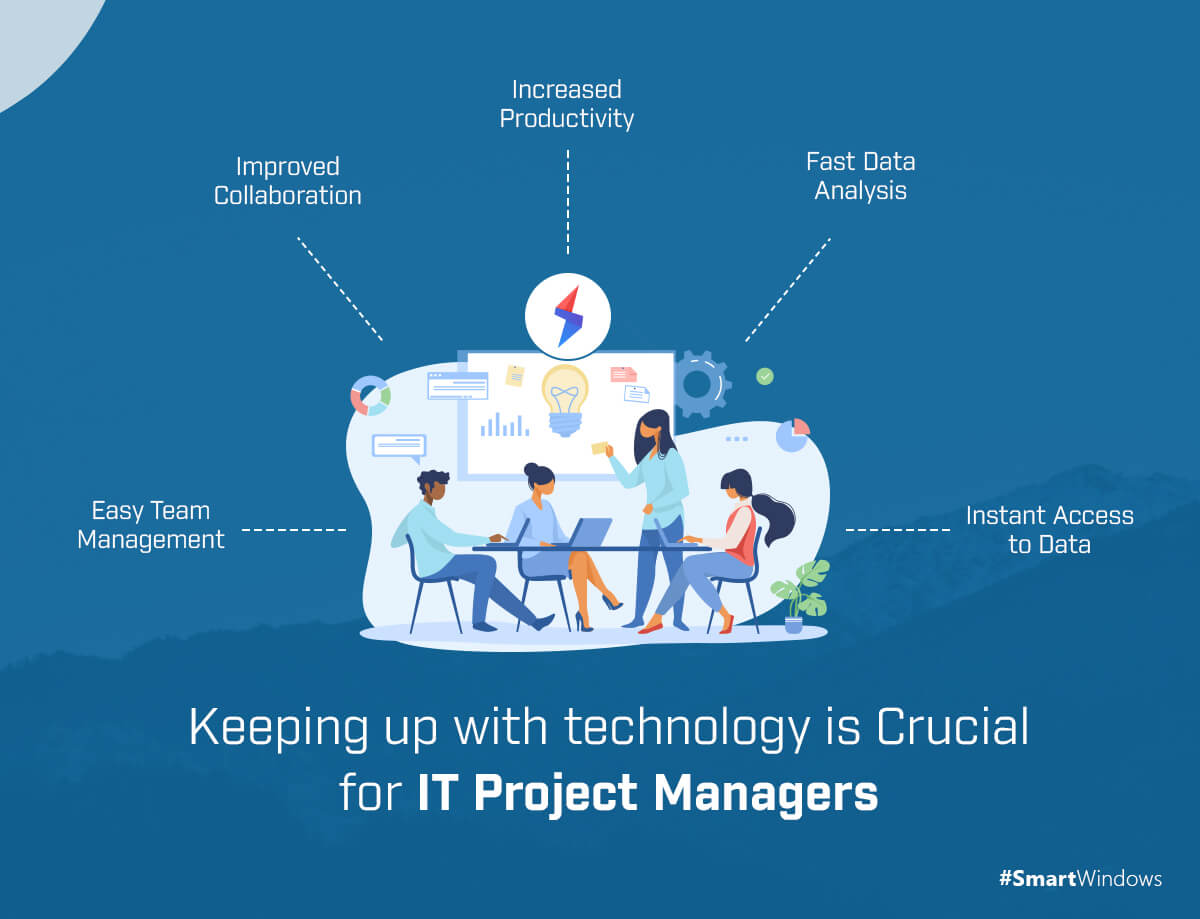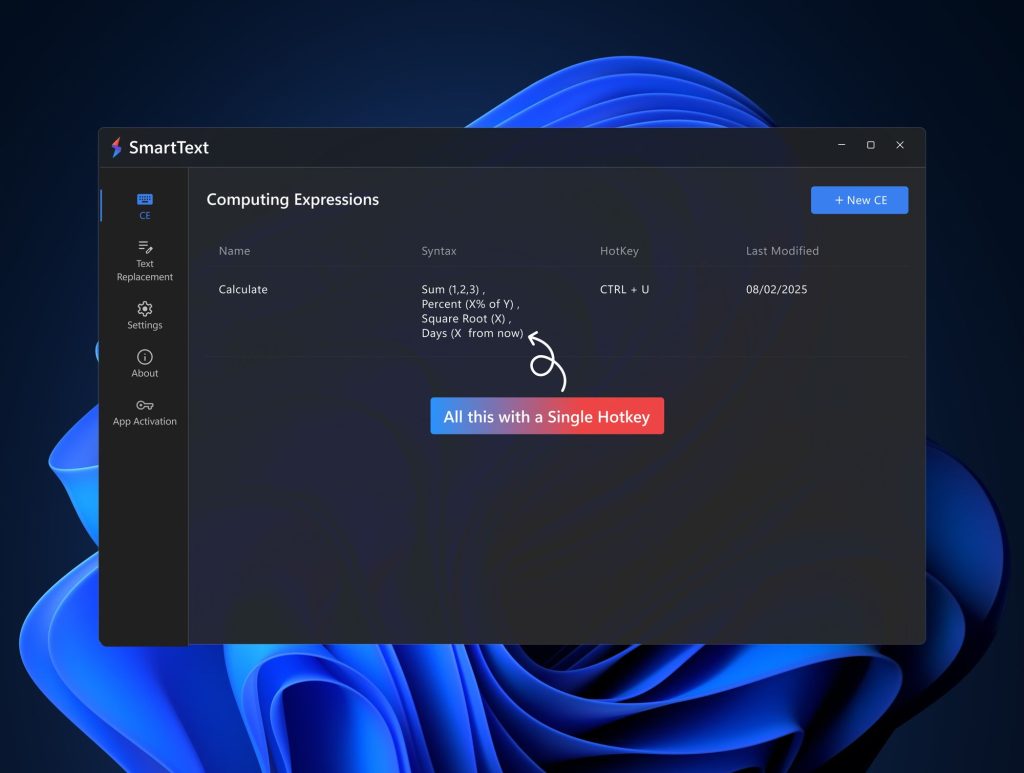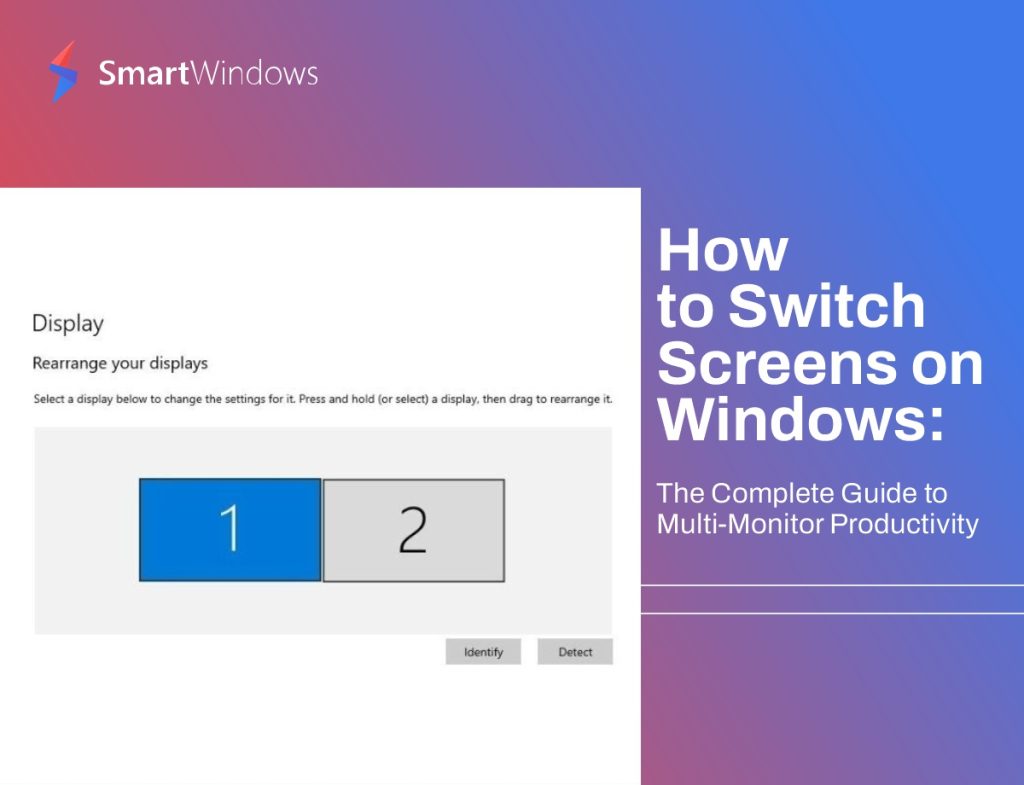Technology has made life easier for everyone, but how has it transformed the daily tasks of an IT Project Manager?
To put it simply, advancements in hardware, software, and all other areas have changed the way project managers used to work. The technical project managers are now able to achieve more in less time. From seamless task management to collaboration, and performance analysis to accurate reporting, technology has made the life of every PM much easier now.
In this article, we will look at the revitalizing role of technology in project management.
Collaboration
The trend of remote work has come into force in the past few years. Also, the pandemic has accelerated the situation and project managers are supposed to work located in different parts of the world. In this, technology has played a vital role in bridging the communication gap. Enhanced accessibility and insistent communication have become possible without any distortion. The team members are also working from home and project managers can communicate with each member at any hour of the day or night.
The cloud collaboration tools allow project managers to communicate in real-time, schedule meetings, send documents, and organize interactions seamlessly. During work-from-home, project managers have been using communication tools such as Zoom, Skype, Slack, Google Meet, Microsoft Team, etc. to discuss the tasks for the day in stand-ups and schedule the tasks for the whole day.
Increased Productivity at Work
Project managers are working on multiple projects at the same time. Each project could be of different nature with its own challenges and complexities. It becomes hard to manage, monitor, and report the tasks of each project efficiently. To optimize the way of work, the project managers often organize the PC in such a way that they can navigate to the folders and files easily.

SmartWindows
Restore Browser Tabs with SmartWindows. It maintains an active tab history and restores browser size as well as display position on one screen or many.
Some challenges faced by project managers include:
- It becomes very hard to keep track of all the tasks of each project separately.
- The organization of multiple projects on one PC is very inefficient.
- The use of multiple different desktop apps for different projects becomes incompetent.
- Managing data of all the projects on one PC makes it difficult to track and find when you immediately need it.
- The use of browsers is very messy. The browsers get overflowed with hundreds of tabs of different projects with multiple online accounts that make it hard to sync with the right web pages.
- It is complex to manage the bookmarks, folders, and emails of different projects on one browser.
- The system performance is affected as a result of dozens of apps and browser tabs opened on a PC at the same time.
- It takes an equal amount of time every day to organize the desktop screen with the most used apps, adjust their window size and display position on the screen.
All the mentioned challenges affect the productivity of project managers at work. To address these, SmartWindows is one feature-rich productivity software that assists project managers in managing multiple projects efficiently at the same time. SmartWindows allows you to:
Restore the apps: Organize the screen with the most-used apps, adjust their window size and position on the screen according to your liking. Save the configuration in your SmartWindows profile and restore it any time you need. SmartWindows remembers the window size and position on the screen as you saved the last time.
MS Office File Support: SmartWindows gives full support of Microsoft Office files such as Word, Excel, Powerpoint, Project, Notepad, etc. So, if you are using any or all of these Office files, SmartWindows remembers the last file you were working on and opens it on restoration.
Multiple Displays: Create up to 6 displays and make presets on each screen to work in an organized way. SmartWindows allows you to work on a unified interface and gives access to up to 6 monitors with restoration and auto-arrangement capabilities in each display.
Unlimited Profiles: Create unlimited profiles and dedicate each to a specific project. Separate profiles would make data management and tracking easy for each project. Each profile will remember the files you were working on and the positioning of your workspace across multiple displays.
Multi-Browser & Multi-Tab Support: SmartWindows support multiple browsers such as Chrome, Firefox, and Edge. It maintains an active tab history of each browser on each display and profile. You can restore the browsers with respective URLs with just one click.
Benefits of using SmartWindows:
- SmartWindows allows you to work smart and not hard.
- It empowers your Windows 10 and Windows 11 with its enhanced features.
- It auto-arranges all the desktop apps at the same position on the screen with the same window size.
- It eliminates the headache of arranging apps every time you open your computer. With just one click, you are ready to work.
- SmartWindows increases your productivity at work, saves your time and effort.
- Efficient use of a PC makes project management operations easy to operate.
- Reduces the number of excessive clicks to switch between desktop apps. A unified interface gives a 360-degree view of all the apps on the desktop screen.
- Optimizes the performance of PCs with efficient use of browsers.
Regular Updates and Reporting
One of the responsibilities of project managers includes gathering updates from each team member, evaluating their performance and ensuring regular reporting. Sometimes, project managers are managing a number of projects at the same time and therefore it becomes crucial for them to track the tasks and progress of each project and avoid any delay in the project delivery. Technology has streamlined the cumbersome processes for project managers by giving advanced task and time tracking features in project management software. With this,
- Project managers can track the time of each task
- Determine the status of each task
- Assign tasks to team members accordingly
- Evaluate the performance of each team member
- Collaborate and attach files easily
Project management software such as Asana, Trello, Jira, Zoho projects, etc. are on top and provide enhanced capabilities to ease the life of project managers.
Easy Access to Data
Cloud-based tools have made it easy for project managers to access their different project-related files from any device and anywhere across the globe. The files are not limited to just office computers. Technology has made it easy to access the files even outside the office. One important thing is that there is no security risk in accessing data from anywhere for the remote project managers. Strong authentication measures and security practices ensure controlled access to data that eliminates the fear of any breach.
Zoho Projects, Asana, LiquidPlanner, Mavenlink, Microsoft Project Online, etc. are some project management tools that secure all the data on the cloud and make access easy.
Data Analytics
Technology has empowered project managers. The operations that an IT project manager used to do manually can be done automatically in real-time. Advanced data analytics tools allow project managers to look at the performance of each project at a glance. It is one of the project manager’s skills to determine the trends, strengths, weaknesses, and opportunities of the project. Data analytics tools make it easy through detailed visualization and identify the patterns that demonstrate the project accomplishments. Meaningful insights from these tools play a central role in the success of a project.
IBM Cognos Analytics, Microsoft Power BI, and Zoho Analytics are some top data analytics software used by organizations.