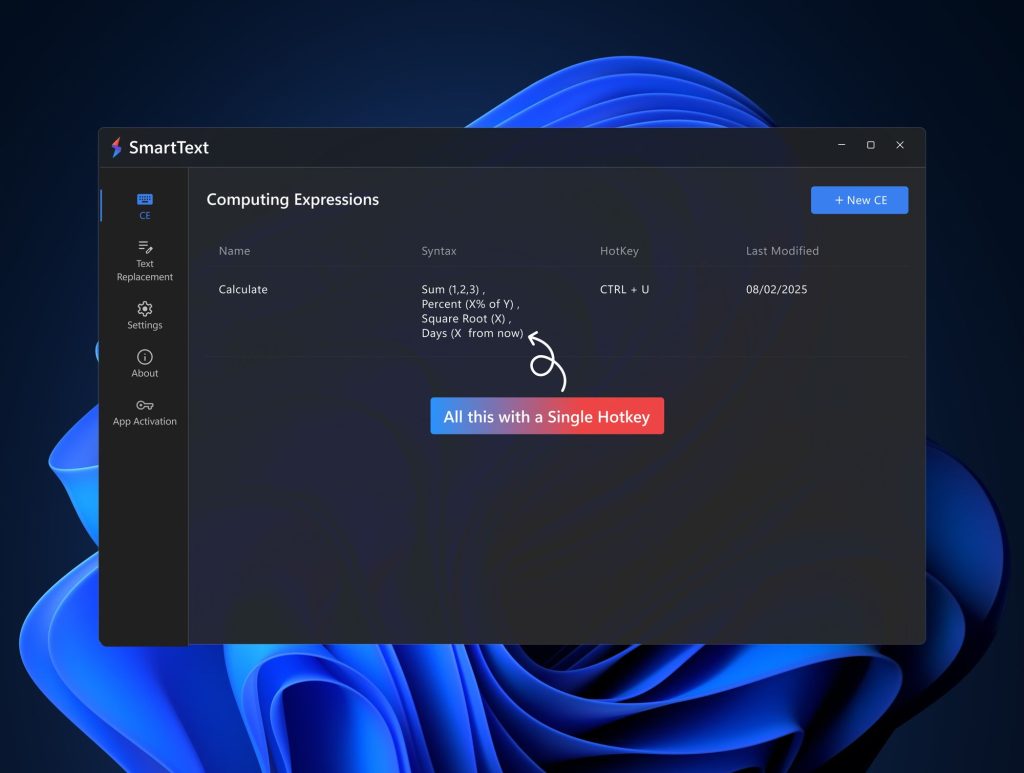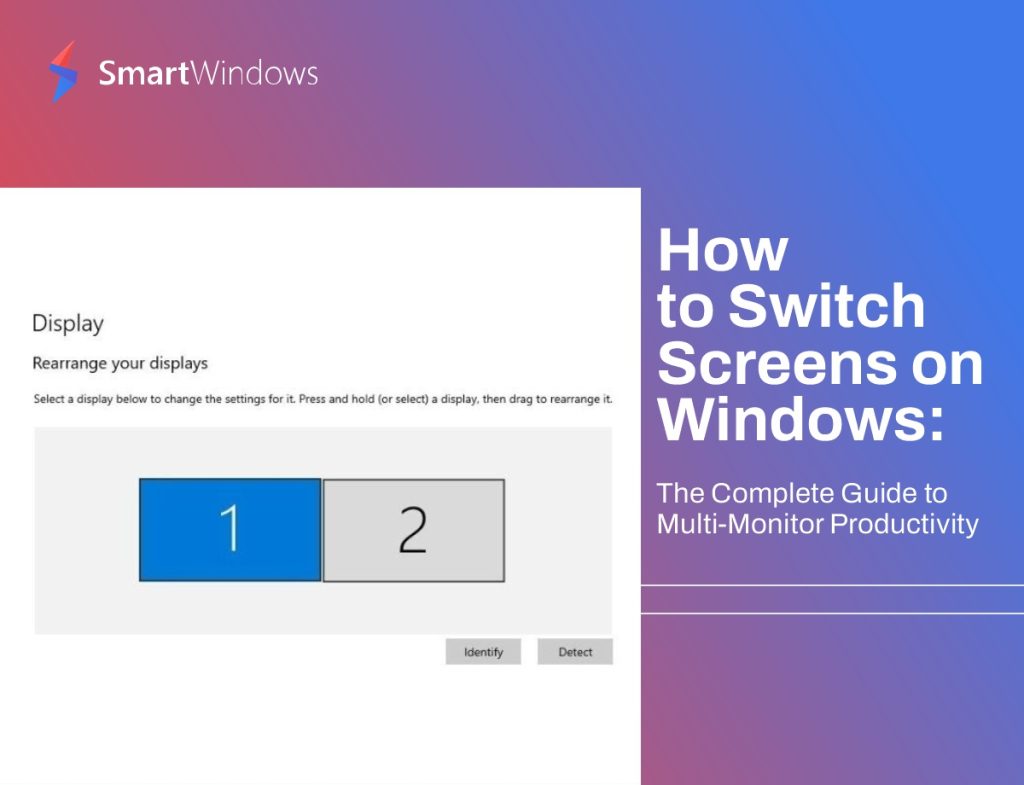On average, how many tabs do you open on your browser while working?
If more than a dozen, you probably face some major issues when it comes to managing or reopening the tabs every time you start the work. Most of the time, browsers are overflowing with a large number of tabs when we are doing some extensive research work with multiple web apps. The browser tabs get out of control and ultimately affect the performance of our computer.Save your time and effort of tabs restoration with SmartWindows on Windows 10 and Windows 11
Problems we Face with Browsers
There are some common problems we face with browsers on a regular basis.
- While working on multiple tasks at the same time, a browser gets flooded with tabs related to your homework, research work, or multiple office projects. It becomes hard to figure out which tab belongs to what category and you keep on clicking across each tab to get the one you need.
- An accidental click on ‘X’ shuts down all the important tabs and you need to follow a number of steps in the browser’s settings to reopen the closed tabs.
- Masses of tabs opened in a single browser slow down the performance of your PC.
- When you are using multiple browsers it gets hard to switch between each other and even harder when multiple browsers shut down accidentally due to sudden power outages or automatic Windows updates.
- Browsers get cluttered with so many bookmarks, folders, email accounts, and other web apps of different tasks that it gets difficult to look up the one you need.
- When you have arranged the multiple browser windows by investing much time with dedicated tabs, optimized window size, and the display position on the screen, and repeat all every time you start your computer.
The browsers allow tabs to work independently, and this feature can be leveraged to empower the user to work with multiple browsers. The first browser with tabs works independently from the other that does not exchange any data or logins and thus, allows you to work in an efficient and secure manner.
How SmartWindows is a One-Stop Solution?
Technology has the solution to every problem. SmartWindows is one feature-rich productivity software that assists you with its automated capabilities for your browsers. Before diving deep into its features, see how SmartWindows works:
- Open the number of browsers on one or as many displays or profiles as you want.
- Open as many tabs on one or multiple browsers as you need.
- Arrange the browser windows on the display screen by resizing their window size or adjusting their display position.
- Create a profile on SmartWindows to save the configuration of the screen
- Click ‘restore’ and choose the profile you want to restore whenever you need it. SmartWindows will auto-restore all the tabs of multiple browsers with exactly the same window size and at the same display position, as you saved last time.
Multi-Browser Support
SmartWindows is all in one browser restoration software that gives support for all your favorite browsers. Whether it is Google Chrome, Firefox, or Microsoft Edge, it allows you to open multiple windows of one or many browsers on your computer screen. It provides you auto-restoration support and reopens the closed tabs of multiple browsers with just one click.
A cluttered monitor with so many tabs opened in one browser makes it hard to jump from tab to tab to find the right tab. Moreover, it uses up more memory and slows down the computer’s performance. One possible solution is to use multiple browsers and group the related tabs in new windows accordingly.
So, if you are working on multiple browsers, each dedicated to your homework, entertainment, or office work, you can restore all the browser tabs by clicking the ‘restore’ button on your SmartWindows profile. Eliminate the overhead of re-opening the tabs in each browser separately and get started on your work without any delay.
Multi-Tab Support
SmartWindows saves your profile configurations. It saves the browsers with their respective URLs and auto-restores the hundreds of tabs with a single click. Open tabs related to one task in a sequence to prevent the hassle. You do not need to manually open the tabs in your browser. SmartWindows maintains the active browser history and reopens the closed tabs with the same tab arrangements on your browsers.
Save your time and effort of tabs restoration with SmartWindows on Windows!
Auto-Arrange & Auto-Restoration
Once you have arranged the window size and display position of your browsers, you do not need to do it again and again. SmartWindows saves the configuration of your display screen and gives you auto-restoration capability that auto-arranges the browser windows the same way you arranged last time.
SmartWindows increases your productivity at work with its auto-arrangement and auto-restoration features. The valuable time that you used to spend in the arrangement and reopening of browser tabs can be used to do high-priority and important tasks.
Multiple Profiles & Displays
SmartWindows allows you to create unlimited profiles and up to 6 displays. Its extensive support for multiple profiles and displays allows you to separate the work-life from personal and entertainment life. You can organize the desktop apps efficiently in each profile or display them according to your liking. Create customized presets and layouts of multiple browsers, save and restore them without wasting a single minute.
Optimized System Performance
Instead of creating a mess of tabs in one browser that affects the performance of your system, SmartWindows allows you to use multiple browsers on various profiles. We know that browsers consume so much of the processing power and memory of a PC. To overcome the lag, use multiple browsers on different profiles. Restore the browser tabs with their respective URLs on each profile with SmartWindows and get enhanced system performance.