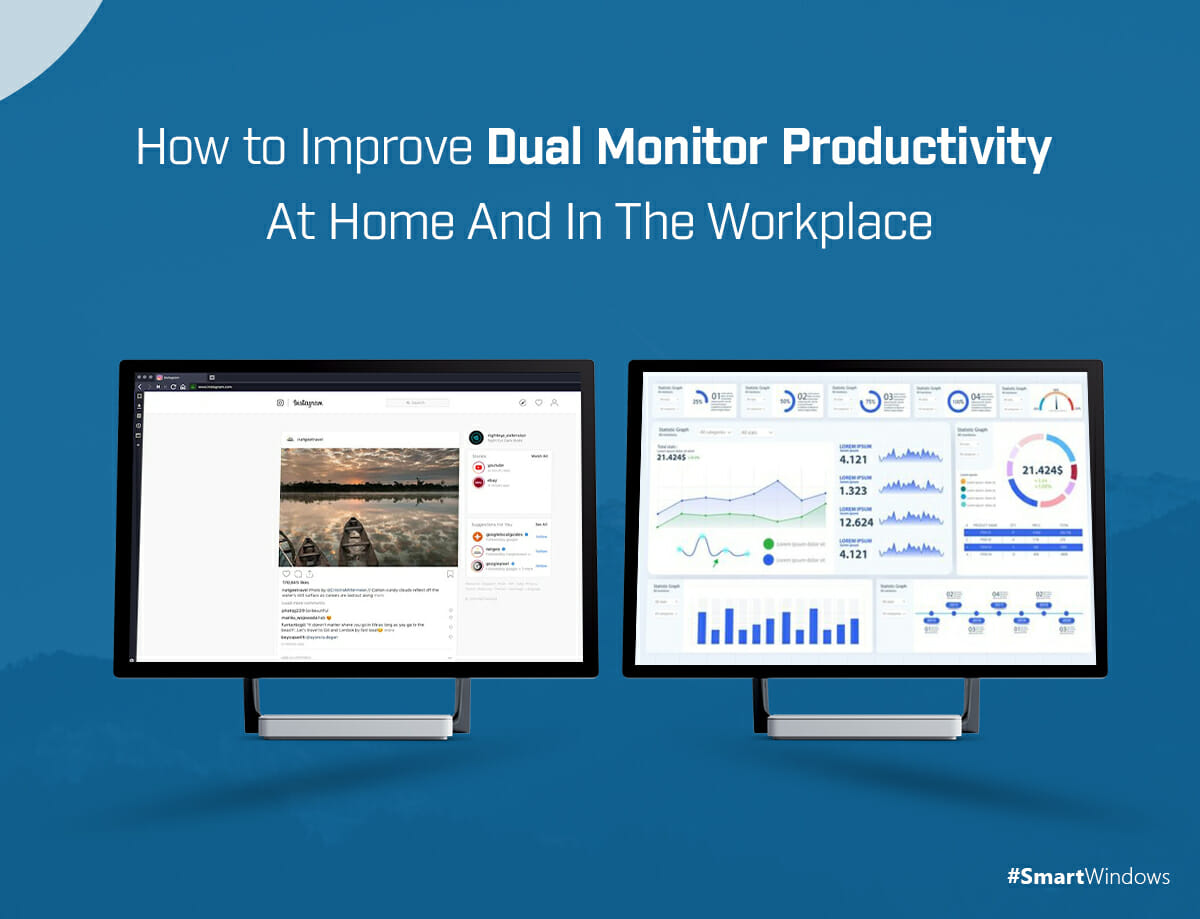Fire Up your Work-From-Home (WFH) & Workplace Arrangements with Dual Monitors!
We all want to be productive at work but due to constant interruptions and inefficient setup, we face delays. The need of the hour is to employ smart means to study, work, game, and whatnot and boost multitasking. A dual monitor setup is one solution for organized and simple work-from-home and workplace arrangements. A dual monitor increases productivity as you don’t have to switch between the desktop apps or click back and forth to access multiple apps simultaneously.
A dual monitor setup instead gives a fish-eye view of all apps you are working on. You can open multiple apps on dual screens, arrange display positions and adjust the window size of each app according to your work preferences. Once you have made customized work zones, it becomes easy for you to work on multiple apps at the same time. This not only increases productivity but also contributes to an organized work environment.
Why use Dual Monitors?
Arranging a dual monitor setup depends on the number and types of desktop apps you work on. For instance, if you are a project manager, you might use different project management tools for each project, data analytics tools, browsers, etc. It becomes quite inefficient to open, scroll, and switch between so many apps all the time that ultimately affects work productivity and you start feeling tired. Similarly, researchers, SAS programmers, and writers use a lot of apps on a regular basis that they can arrange and spread across dual monitors for easy access. On one monitor, you can open MS Office files or your primary app, whereas you can open multiple browser windows and trivial apps on the second monitor.
According to a research survey in the New York Times, considering dual monitors vs single monitor productivity, dual monitors increase productivity by 20-30%. With a source document always open in front of you, you do not need to open or close apps every time to get any sort of information. Dual monitors help you view all apps on enough visual display space and help get the job done in a fraction of time.
Benefits of Dual Monitor Setup
Advantages of dual monitors in the workplace are:
- Dual monitor setup ideas help maximize work productivity.
- It allows you to view large data files at a glance without extreme switching between multiple apps.
- It helps data analysts determine various performance parameters and graphical representations all at once to get meaningful insights from complex data patterns.
- You can easily multitask and work in separate work zones at the same time.
- A dual monitor setup allows you to work in a highly organized manner where all apps are arranged at a particular display position and a window size.
Boost Up your Dual Monitor Setup with SmartWindows
SmartWindows empowers the use of dual monitors with its capability of auto-arranging desktop apps anytime. One of the dual monitor productivity tips is to use SmartWindows on Windows 10 and 11 that saves your screen configuration on one or many screens. SmartWindows is a productivity app that allows you to auto-arrange all the desktop apps with one click.
You can create unlimited profiles and up to 6 displays in Windows 10 and 11 using SmartWindows. Dedicate each profile to study, work, or entertainment-related activities, make screen presets and save them. You can auto-restore each work zone with one click and all your apps will be arranged automatically at the exact display position and with the same window size on the screen as you saved. SmartWindows eliminates the overhead of manually arranging apps on your dual monitors. You are all set to continue work with one click.
SmartWindows improves work productivity and saves your precious time of opening and arranging apps every time before getting started to work. The following are some other capabilities of SmartWindows that can help you boost up your dual monitor setup at home or at the workplace:
- Multi-tab and multi-browser support saves the URLs and maintains an active tab history. It restores the tabs and browsers on one or many windows with one click.
- Support for multiple displays allows you to create multiple work zones and restore them anytime.
- SmartWindows’ support for MS Office files reopens Word, Excel, PowerPoint, and Project files.
- It saves the display position and window size of each app.
- Create unlimited profiles based on your work needs and organize tasks in separate displays.
SmartWindows saves your time arranging apps on dual monitors every day. With just one click, you can auto-arrange apps on dual monitors. This is how you can improve dual monitor productivity at home and in the workplace. Work smart and power up your pace of work with SmartWindows!