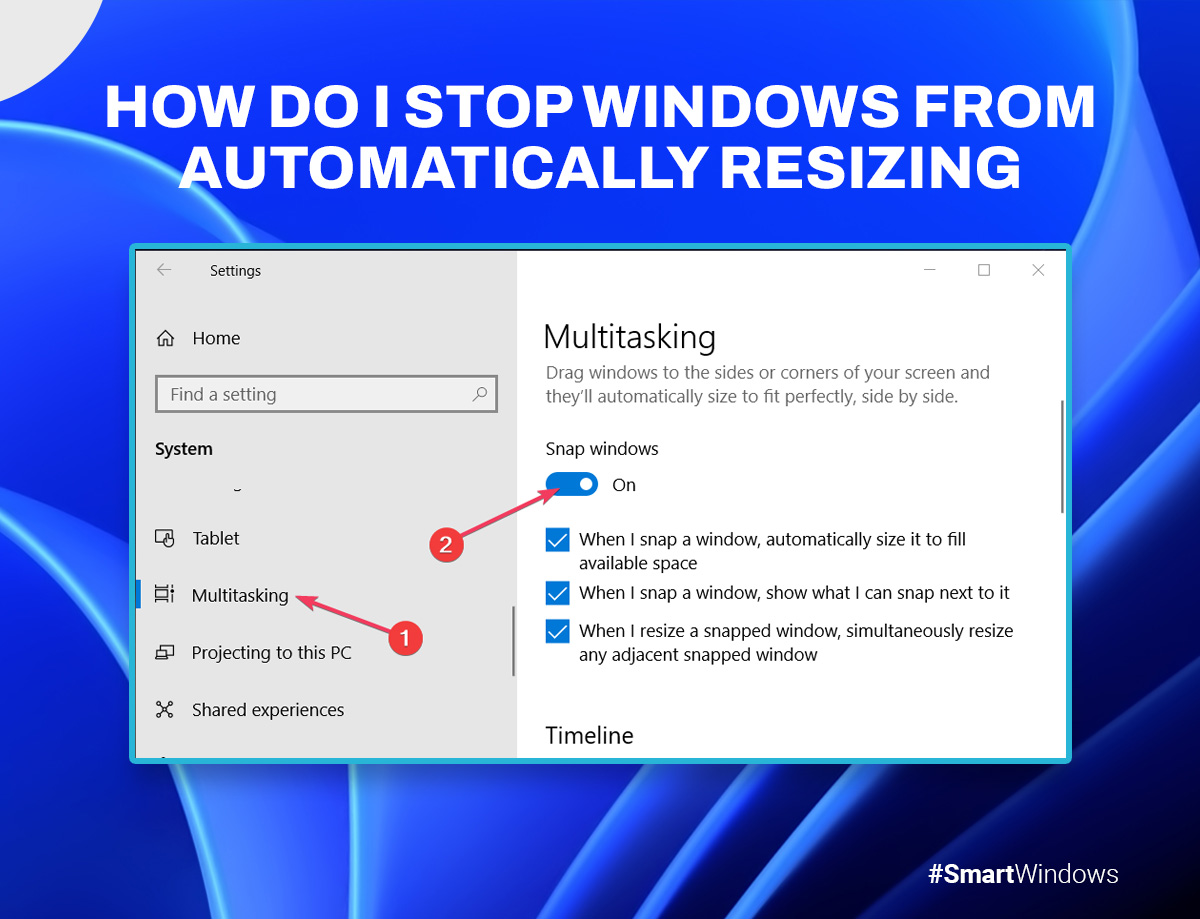As a Windows user, you might have experienced turn off automatic window resizing windows 11 when you split your screen in two and the other resizes automatically. This can be a little frustrating as it can create undue hindrance in your work, study, or gaming experience.
If you are worried about it, then we have prepared a small guide that can help you overcome this.
How do I stop Windows from automatically resizing in Windows 11?
Snap layouts is a great feature that allows you to place various windows at different locations automatically. It is extremely helpful for multitasking.
But it can get in the way of your productivity when you try to resize the window, to adjust the font or something else, and the next adjacent window resizes automatically, causing you to adjust your windows every time you adjust one or the other.
If you want to disable the automatic resizing of windows in Windows 11, you can do so in the following way:
- Press Win+I to open windows settings
- Navigate to the System tab
- Click on the Multitasking option
- Locate the settings “Adjust Windows,” and turn it off
How can you stop Windows from snapping Windows?
You can stop Windows from snapping windows by disabling the Snap Window feature. Here’s what you can do:
- Press the Win+I keys to open the Windows Settings
- From the Windows Settings, navigate to System > Multitasking
- From there, switch the toggle off called Snap windows
How can you save your resizing preferences in Windows 11?
If you want to save your resized window preferences in Windows 11 then you have no option but to use third-party software. One of the best windows utility apps that you can use to save your windows size preferences is SmartWindows.
SmartWindows is a top-notch Windows utility app that lets you save and restore your preset display arrangements and app positions with just a click. With SmartWindows, you can create unlimited profiles for your work, study, and entertainment. Whether you use a single screen or have a multi-screen setup, SmartWindows can remember every screen size and app position efficiently.

SmartWindows
Restore Browser Tabs with SmartWindows. It maintains an active tab history and restores browser size as well as display position on one screen or many.
Conclusion
With these simple and quick fixes, we are sure that you won’t face any resizing issues. You can save your display and app positioning with SmartWindows and don’t have to worry about your turn off automatic window resizing windows 11.
For More Related Information: how to reopen closed tabs | appdata | snipping tool shortcut | windows 10 key