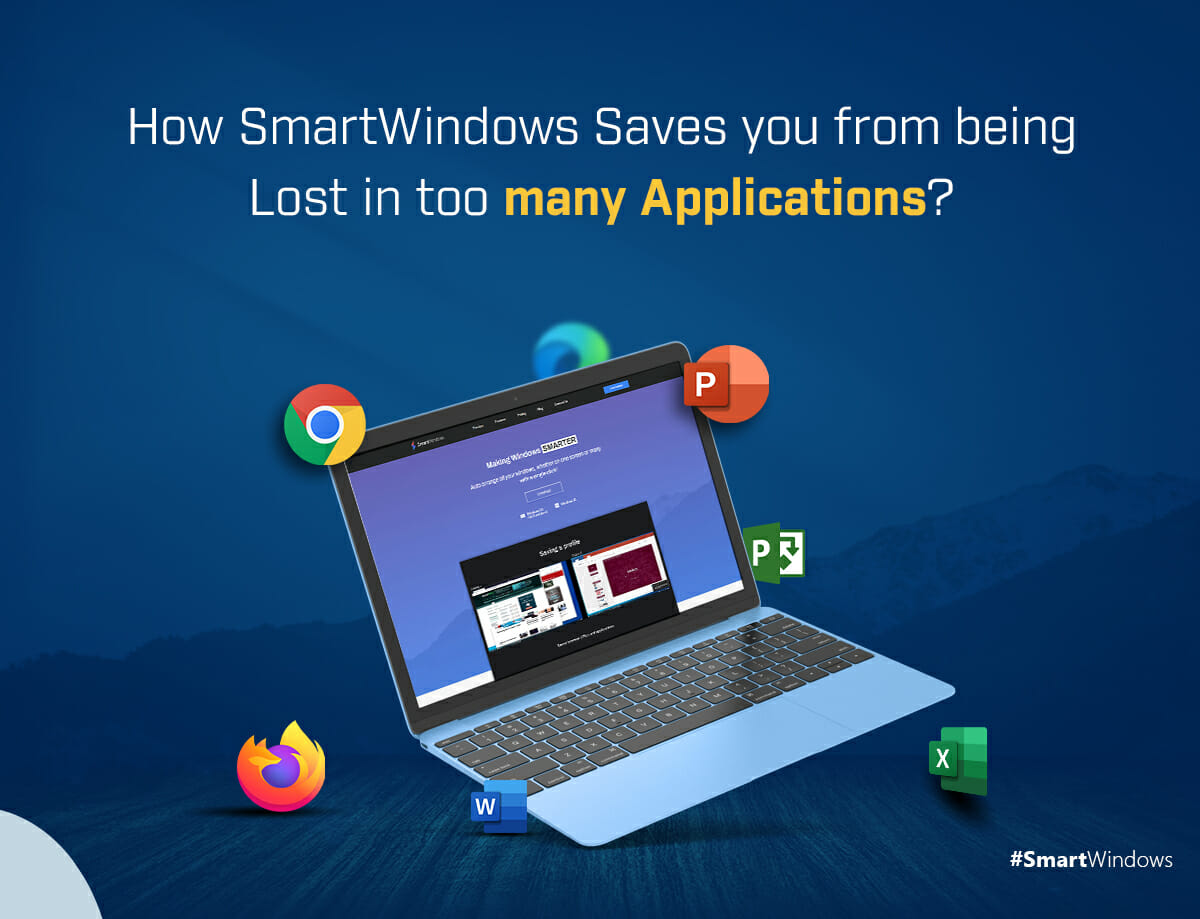For any business professional, IT expert, programmer, or designer who works on more than one app to develop games, apps, software or to design illustrations, it might be very exhausting to reopen all the same projects and apps on a daily basis.
The first task before starting work is to open up the desktop apps, resize their windows, and arrange them on the screen based on work preferences. It is a time-consuming routine activity that consumes energy and leaves the user with a bit of boredom.
Organize Multiple Applications & Browser Windows
Do you need to work on more than one app to complete your tasks? Do you get lost in multiple browser tabs and apps while working on a project? Does it tire you to maintain records of browser tabs by bookmarking them and manually opening them every time you work on the project? If you are facing these same issues then SmartWindows is a one-stop solution for you.
SmartWindows promotes smart work solutions that prevent users from getting lost in so many apps while setting up multiple desktop apps and browser tabs.
Smart Work is the Key to Productivity
The work should be started in an exciting and energetic manner that sets the mood for the remainder of the day in its best productive spirits.
To eliminate the regular tasks of setting up screens with projects and apps, SmartWindows brings smart solutions that can be applied by professionals to maximize the outcomes while automating routine tasks.
SmartWindows – Get Organized With One Click!
SmartWindows is productivity software that brings smart solutions to your work goals. With its many features, it enables users to multitask and maximize productivity. With just one time effort, you can create multiple interfaces and save them. Next time, when you start up your PC, you do not need to manually organize apps again. Save time!
SmartWindows is a suitable app for people from all professions. It makes users productive at work by eliminating the hassle of setting up apps and projects on a daily basis. Dedicated displays and profiles allow users to open and arrange different desktop apps to perform certain tasks. Auto-arrangement and auto-restoration capability in each profile and display enable users to get started on work immediately.
Multiple Work Zones
You can set up multiple work zones for your multiple projects. A user can make multiple profiles in SmartWindows to separate their official and personal work documents, files, entertainment apps, etc.
SmartWindows enables its users to create unlimited profiles on up to 6 displays to better arrange and organize their tasks. Users can arrange and restore the apps on one or many screens with a single click. It’s like you have all the presets available and can restore them anytime.
How to save your screen configuration?
To save the window screens,
- Open your apps and projects that you work on.
- Arrange those screens and apps in the order you would like to use them.
- After the arrangement of your screens, right-click on the SmartWindows icon and it will display a list of options to choose from.
- Click on the ‘Create Profile’ button.
It will automatically store your screen setup with the same window sizes and positions, while also creating your profile. Name your project what you want. In case you make any changes in the screen arrangement, click the ‘Save Profile’ button to save the changes.
To restore a profile,
- Right-click on the SmartWindows icon.
- Click on the ‘Restore Profiles’.
- Select the profile you want to restore.
One-click will restore your profile. SmartWindows memorizes the window screens in their display sizes and locations and restores the profile, in the same manner, it was saved. It makes it seamless for you to start your work without spending a bracket of time daily to set up the screens.
You can restore your profile whenever you seem fit. Whether immediately after closing it or before starting work daily or after an extended period; your profile will be restored as it was saved. Moreover, if you are working on your project and by day end you save those changes in your profile, the next day when you restore it, it will restore the updated version.
Support For Multiple Browsers & Tabs
You might be using multiple browsers or there might be a specific browser that you use regularly. SmartWindows supports Windows 10 and 11 and enables its users to restore multiple browser windows and tabs of Microsoft Edge, Google Chrome, and Mozilla Firefox. SmartWindows makes it handy for users to keep working on their favorite browser without remembering the tab restoration steps.
With SmartWindows you can restore your browser tabs in the same display size and position of the browser window you saved. Tabs restoration that otherwise requires effort can be restored with just one click.
Support For MS Office Documents
We use MS Office for creating documents, PowerPoint presentations, and Excel sheets. SmartWindows supports all such documents, including WordPad, OneNote, and Notepad files, making it easier for you to restore window sizes and positions as you saved.
Supports Multiple Displays
In today’s fast-paced world, not only professionals but juniors are also competing against time constraints and working on multiple tasks at the same time to meet deadlines.
SmartWindows comes to the rescue again with its support for ‘Multiple Displays’. It allows users to set up six different monitors, align separate tasks on them and arrange apps for an organized and cleaner working interface. Organized displays make it easy for users to access each app and work on all of them simultaneously. SmartWindows boosts multitasking by giving its users more hands at work.
Support for Windows 10 & 11
SmartWindows supports Windows 10 and 11, making it possible for the users of Windows 10 to benefit from its many productivity features.
Windows 11 is already packed with productive elements such as Snap Layouts and Snap Groups, that enable multitasking. However, using SmartWindows you can enhance its productivity by restoring these Snap Layouts and Groups with one click.
Hence, with all these capabilities, SmartWindows enables its users to maximize productivity to a certain level. So when will you be moving towards smart work?
Get the app now!