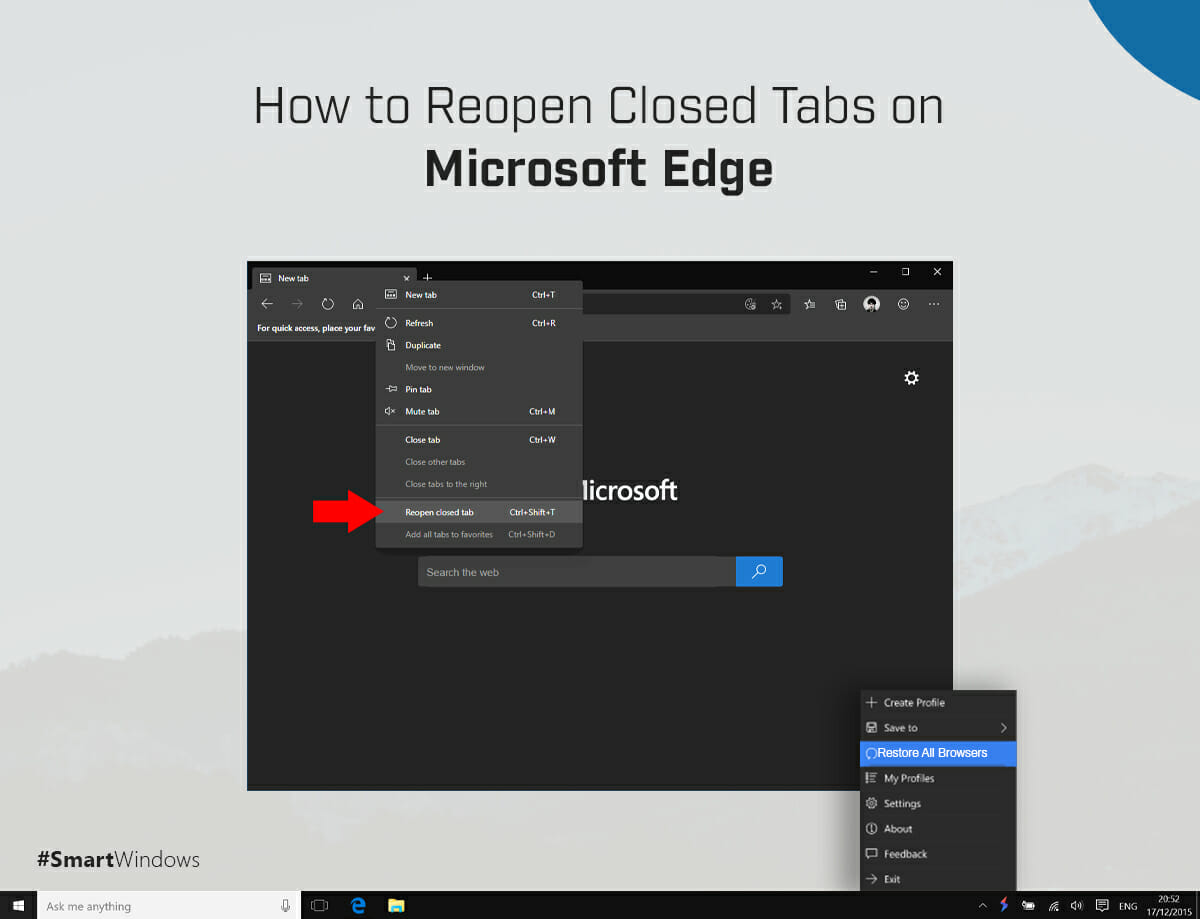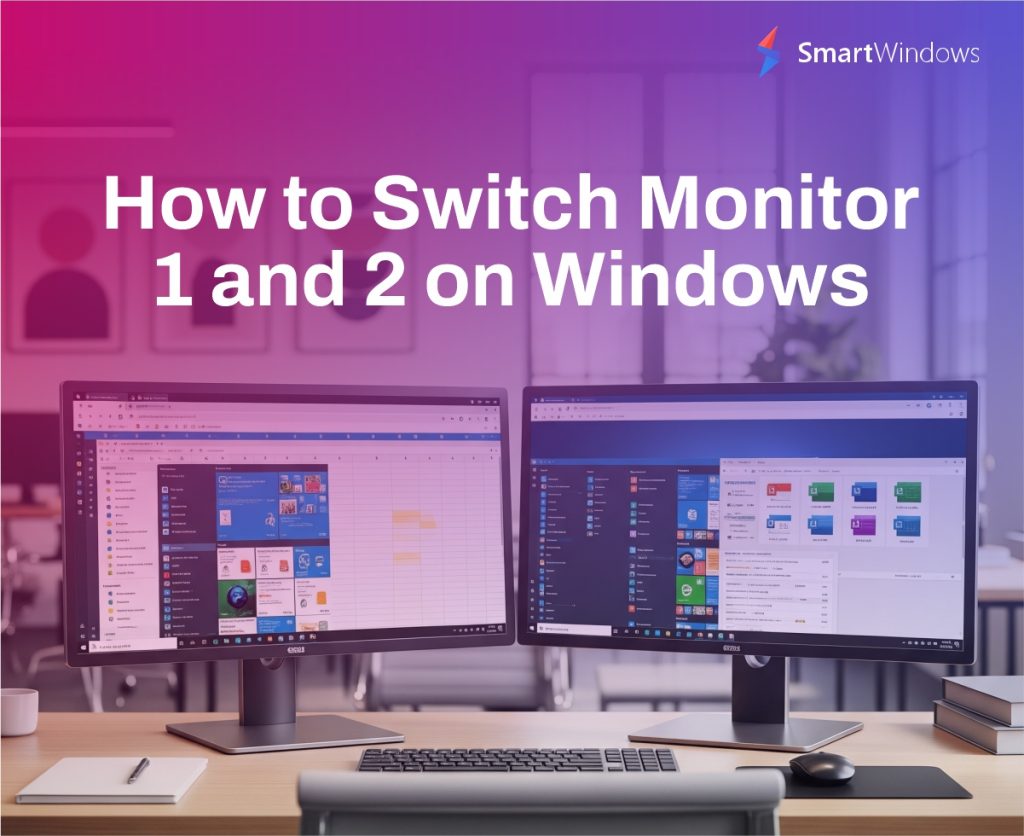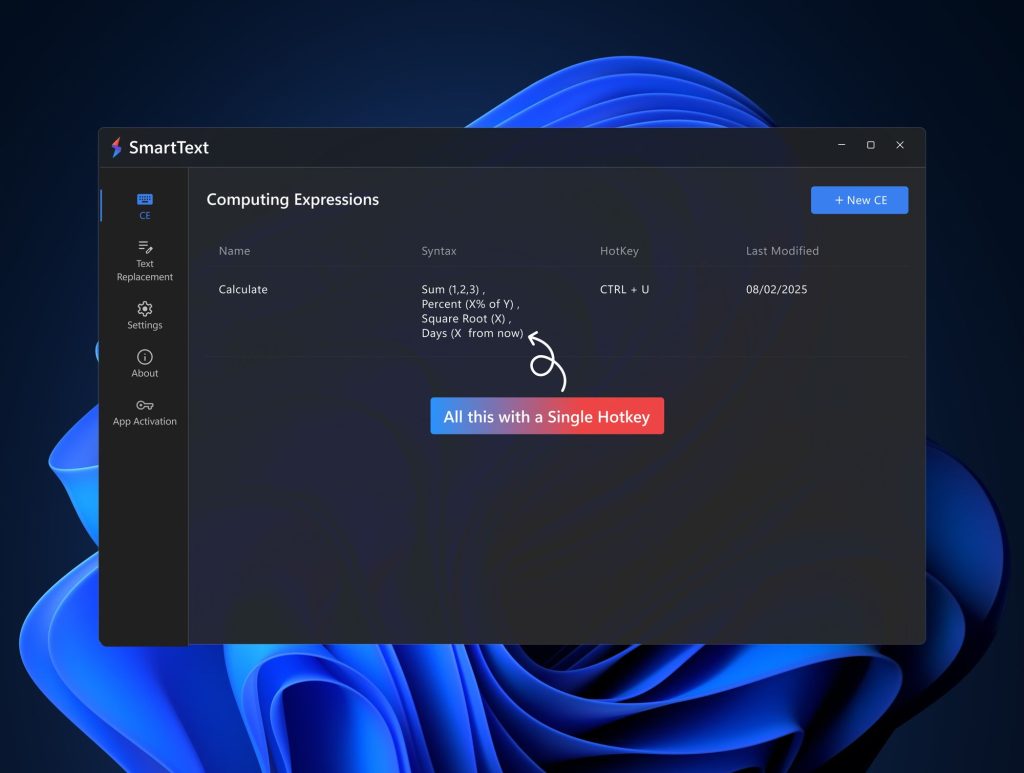The browser users face one common problem on a daily basis i.e restoring the closed tabs and browser windows. The problem is real when you use different browsers such as Firefox, Chrome, Microsoft Edge, etc. and you are supposed to remember the tab restoration steps of each browser. The tabs and browser windows get closed unexpectedly due to a power outage, sudden Windows updates, an accidental click on “X” or maybe an instantaneous computer restart. In any case, you immediately look at the ways that could help you restore the closed tabs quickly.
Closing a browser can eventually close all your tabs. If you closed just one tab, you can restore it with the keyboard shortcut, but if an entire browser is closed, you would have to follow a set of steps to restore tabs in each browser window separately.
How to Reopen Closed Tabs in Microsoft Edge App?
Here is how you can reopen closed tabs from the last browsing session on the Microsoft Edge browser. Some users are still confused and ask, “Is Microsoft Edge the same as Internet Explorer?
So the answer is yes, Microsoft Edge is the replacement for Internet Explorer. Below are the instructions to reopen closed tabs and browsing sessions in Microsoft Edge.
To open the Closed Tab/Tabs:
If you have not closed the entire browser window yet but accidentally closed any tab or tabs, you can use a keyboard shortcut to reopen it. Use “CTRL + SHIFT + T” to get the recently closed tab back. You can use it repeatedly to reopen the closed tabs in the exactly same order as you closed them.
To open the Browsing Session:
- In the browser, click on three dots at the top right corner of the window.
- Go to Settings of the browser.
- At the left-side pane, click on the “On start-up” option.
- Click on the option “Continue from where you left off”.
- This will reopen all the closed tabs in that browser window.
Is there any way that could eliminate this overhead of traversing each step to restore your tabs and multiple browsers?
So, yes!
SmartWindows is an all-in-one solution that makes your Windows smarter enough to keep you away from tedious everyday tasks.
Restore Closed Tabs on Microsoft Edge with SmartWindows
SmartWindows is productivity software for your Windows 10 and Windows 11 that helps you auto-restore and auto-arrange the desktop apps with just one click. The following are the ways SmartWindows help you restore closed tabs and increase your productivity with its high-end capabilities.
- SmartWindows allows you to restore the tabs and multiple browser windows on one or many screens with a single click!
- It restores the tabs on Chrome, Firefox, and Microsoft Edge automatically.
- It auto-arranges the windows of desktop apps at exactly the same position on the screen with the same window size as you set the last time.
- It eliminates the manual work that you used to do on a daily basis when it comes to arranging and restoring apps to set your work zones.
- It restores the screen presets on multiple displays and user profiles with one click.
So say bye to manual work and download SmartWindows now to give yourself more hands at work!
Enjoy a 30-day free trial!