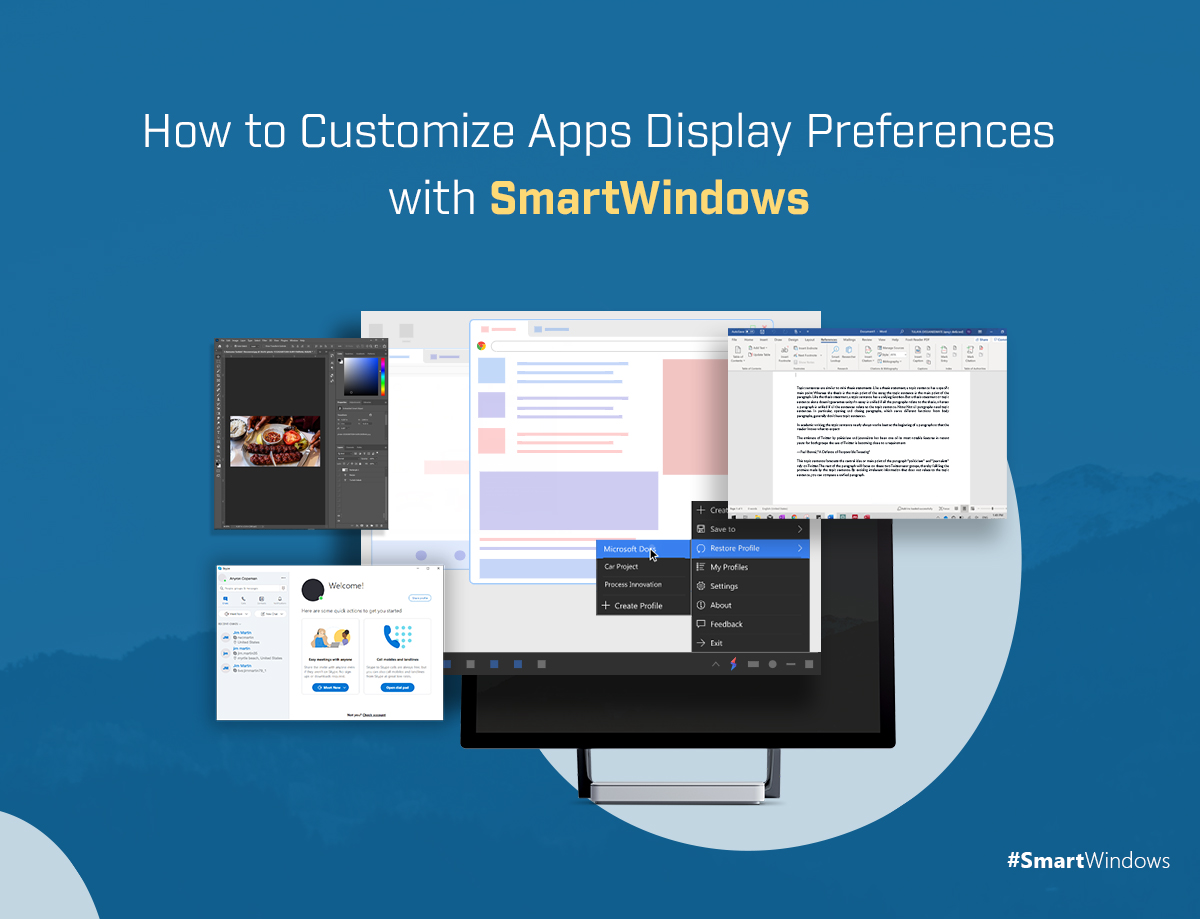The pandemic has normalized work from home. It is challenging to manage everything on a laptop especially when there is more than one user and you are supposed to manage all work efficiently. You spend so much time adjusting the display position of apps on Windows or resizing the window size on the screen according to your liking. A sudden shut down of your laptop could result in the loss of all your work.
This terrible situation could be due to a power outage, unexpected Windows updates, scheduled restarts, Windows crash, Blue Screen of Death (BSOD), or simply due to excessive RAM consumption. You wouldn’t like to spend another hour re-organizing the apps on the display screen. To keep you away from this overhead, SmartWindows brings an all-in-one solution to customize App display preferences and restores default display settings in Windows 10 and Windows 11 with one click.
Multiple Displays Windows 10 & Windows 11
Make work from home easier with SmartWindows. Doing multiple tasks and switching between various applications at the same time is cumbersome. SmartWindows gives you the flexibility of managing multiple monitors on your laptop. Now you can arrange the applications efficiently on each display. SmartWindows allows you to use up to 6 displays on which you can arrange the desktop applications and browsers without affecting the system performance. It remembers the configurations of Windows multiple displays. Each display saves the app’s positioning and restores them exactly from where you left. Just one click restores all the tabs of multiple browsers with their respective URLs. SmartWindows eliminates the overhead of excessive clicks and manual Apps restoration. It is a feature-rich application that saves time and adds to your productivity at work.
Unlimited Profiles
When you have multiple users at home and just one laptop, it becomes difficult to manage and restore all the work, whenever a new user starts up the computer. SmartWindows allows you to create unlimited profiles on Windows 10 & 11. It makes Windows smarter for busy professionals and even for kids at home. This app is designed from the perspective of increasing productivity. It allows you to work with as many profiles as you want.
One most important feature of SmartWindows is that it remembers the desktop applications of each profile, remembers their screen positioning and their window size. It restores the apps across multiple profiles, restores the display window size of Chrome, Firefox, and Microsoft Edge, along with the URLs. You do not need to remember the apps you were working on. Just create a profile, make configurations, and SmartWindows will remember your display preferences automatically.
See how it works in the video below.
Set Display Preferences and Restore with One Click
SmartWindows gives you more hands at work. Whether you are a researcher or a content writer, a developer or a gamer at the same time, SmartWindows allows you to effectively manage your work through its multi-display and multi-browser support. It automatically makes display position adjustments. Now you can create unlimited profiles on your computer with up to 6 displays in each profile. You do not need to worry about sudden Windows crashes or unexpected Windows updates, your work will be saved.
SmartWindows remembers the display preferences that you set on each display of all the profiles. It restores the apps you opened last time with the same window size and its positioning on the screen. Now instead of manually restoring each and every application and all tabs on your browsers, auto-arrange everything with one click. Save your time and effort for manual restoration.
Technical Benefits of Using SmartWindows
If you are a researcher or a professional, you may have noticed many times that due to browsers, your laptop performance slows down. The processing power is affected due to multiple browsers opened at one time on your Windows. In this case, SmartWindows helps you in the following ways:
- Internet browsers affect work performance. SmartWindows uses less memory and loads all the tabs of multiple browsers on multiple displays without freezing, stalling, or slowing down your computer.
- It mitigates the barrier of bandwidth by optimizing the performance of Windows, no matter how many browsers are open on multiple profiles.
- It reduces the latency, increases performance, and loads the web applications faster.
SmartWindows gives you flexibility and freedom of working on all your favorite applications at the same time. Don’t worry about sudden Windows updates or such events that could hinder your performance. Adjust display position on Windows 10 and Windows 11 and SmartWindows would take full responsibility for restoring your display preferences. Download the app now and enjoy a number of features in a 30-day free trial.