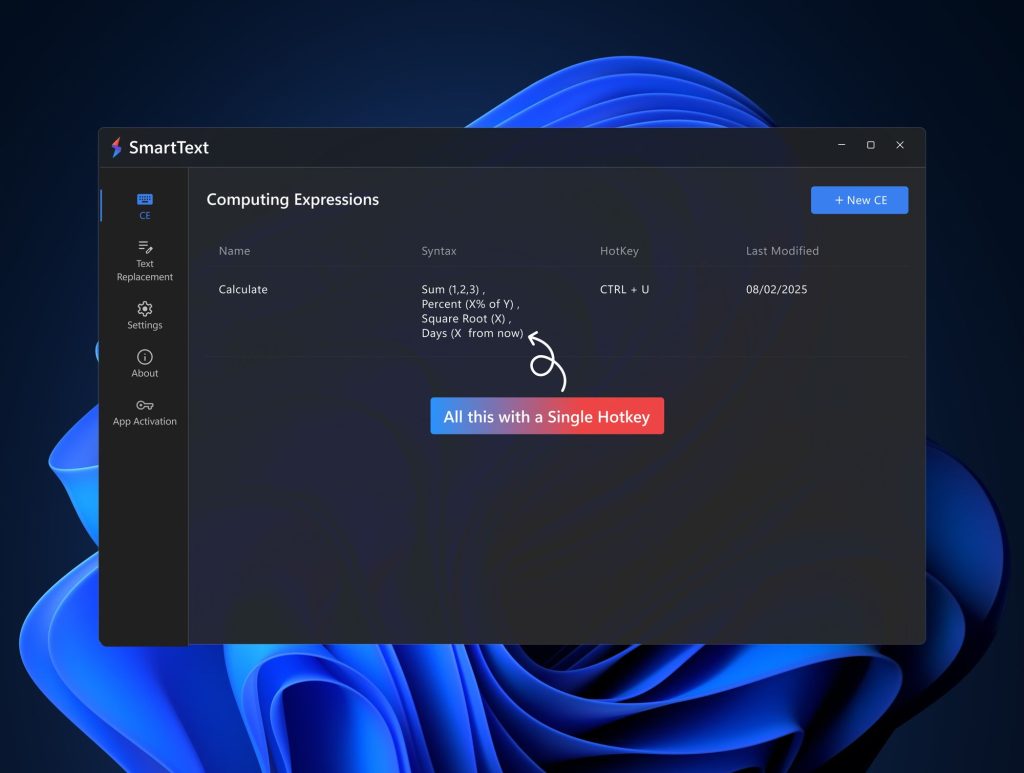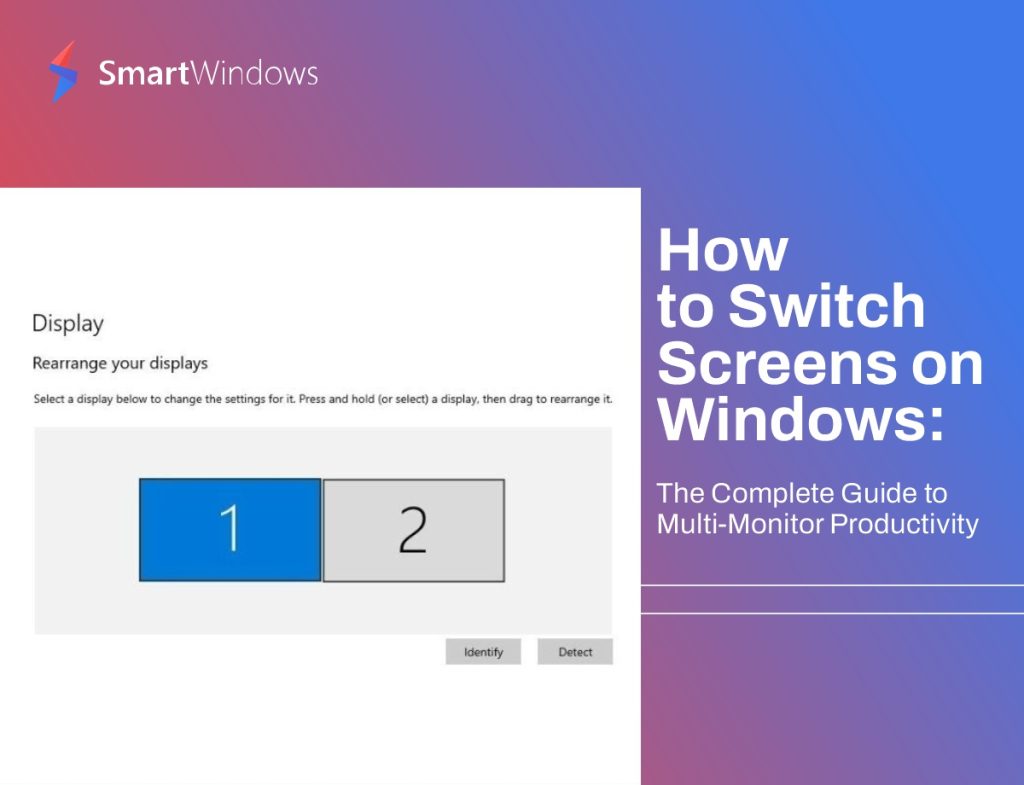A slow and sluggish computer can impact productivity and user experience. Fortunately, there are various software tools available to optimize the performance of your windows computer. From cleaning up disk space to enhancing security measures, these tools can significantly improve your system’s speed and efficiency.
In this blog post, we will delve into a selection of software applications meticulously designed to elevate your computing experience by ensuring swifter and more seamless performance.
What Software Can You Use to Improve the Performance of Your Windows Computer?
To improve the performance of your PC, you can consider using the following software:
1. Disk Cleanup
Disk Cleanup is a handy tool that comes with Windows, helping your free up space on your computer. It clears away unnecessary files like temporary files and system cache. Using Disk Cleanup regularly keeps your hard drive organized, making your computer respond faster.
2. CCleaner
CCleaner is a popular third-party utility that goes beyond the capabilities of Disk Cleanup. It not only cleans up temporary files but also scans and fixes registry issues. Additionally, CCleaner allows you to manage startup programs, giving you better control over your system’s boot time.
3. Windows Defender
Having a strong antivirus is essential for a safe and smooth-running computer. Windows Defender, the built-in antivirus from Microsoft, offers real-time protection against malware, viruses, and other online threats. Regularly updating it ensures your computer is protected from the newest cyber risks.
4. Malwarebytes
Alongside Windows Defender, think about adding Malwarebytes for an extra security boost. Malwarebytes is good at finding and removing malware, ransomware, and other tricky threats. Doing regular scans with Malwarebytes helps keep your system safe and avoids slowdowns caused by harmful software.
5. MSI Afterburner
For users interested in optimizing their graphics card performance, MSI Afterburner is a powerful tool. It allows you to overclock your GPU, adjust fan speeds, and monitor temperature levels. Properly configuring MSI Afterburner can lead to improved graphics performance in resource-intensive applications and games.
6. Disk Defragmentation
Over time, files on your hard drive may become fragmented, leading to slower read and write speeds. The built-in Windows Disk Defragmenter tool can help rearrange file fragments, resulting in faster access times and improved overall system performance.
7. Virtual Memory Management
Virtual memory, also called the page file, is super important for how your computer works. Setting up virtual memory based on what your computer needs can stop problems when there’s not enough memory, keeping your system running smoothly.
8. Operating System Updates
Keeping Windows up to date is important for ensuring it works best. Updates usually have things like security fixes, bug repairs, and ways to make your computer run smoother. Making sure your system is always updated helps it stay stable and secure.
How Can FastWindows Help You in Improving Your Computer’s Performance?
FastWindows is a Windows utility app that improves a PC’s performance by allowing users to automatically or manually assign priority access to Windows resources to specific apps and programs.
FastWindows is a quick and hassle-free way to improve a PC’s performance. Users only have to install FastWindows on their PCs, and the app will automatically start to assign priorities to
Here’s how you can use FastWindows:
- Install FastWindows on your Computer
- In the bottom right icon tray, find the FastWindows icon and click on it to launch it
- Once launched, you will see a panel where all of your open apps will be listed
- You can either manually assign priorities to the apps you use the most or allow FastWindows to assign priorities
- You can assign priority starting from the low to the highest
FastWindows
Boost productivity and system performance with FastWindows. Organize your apps and games and simplify your workflows with FastWindows’ automatic app prioritization
Conclusion
Optimizing the performance of your windows computer involves a combination of built-in utilities and third-party software applications. By incorporating tools like Disk Cleanup, CCleaner, Windows Defender, Malwarebytes, and MSI Afterburner, and managing disk defragmentation and virtual memory effectively, you can achieve a faster and more responsive system. Additionally, staying proactive with operating system updates ensures that your computer is equipped with the latest enhancements and security patches. Taking these steps will not only boost your system’s performance but also contribute to a more enjoyable and efficient computing experience.
And, if you don’t want the hassle of cleanup disks and updating your OS, you can use FastWindows to considerably improve your PC’s performance.