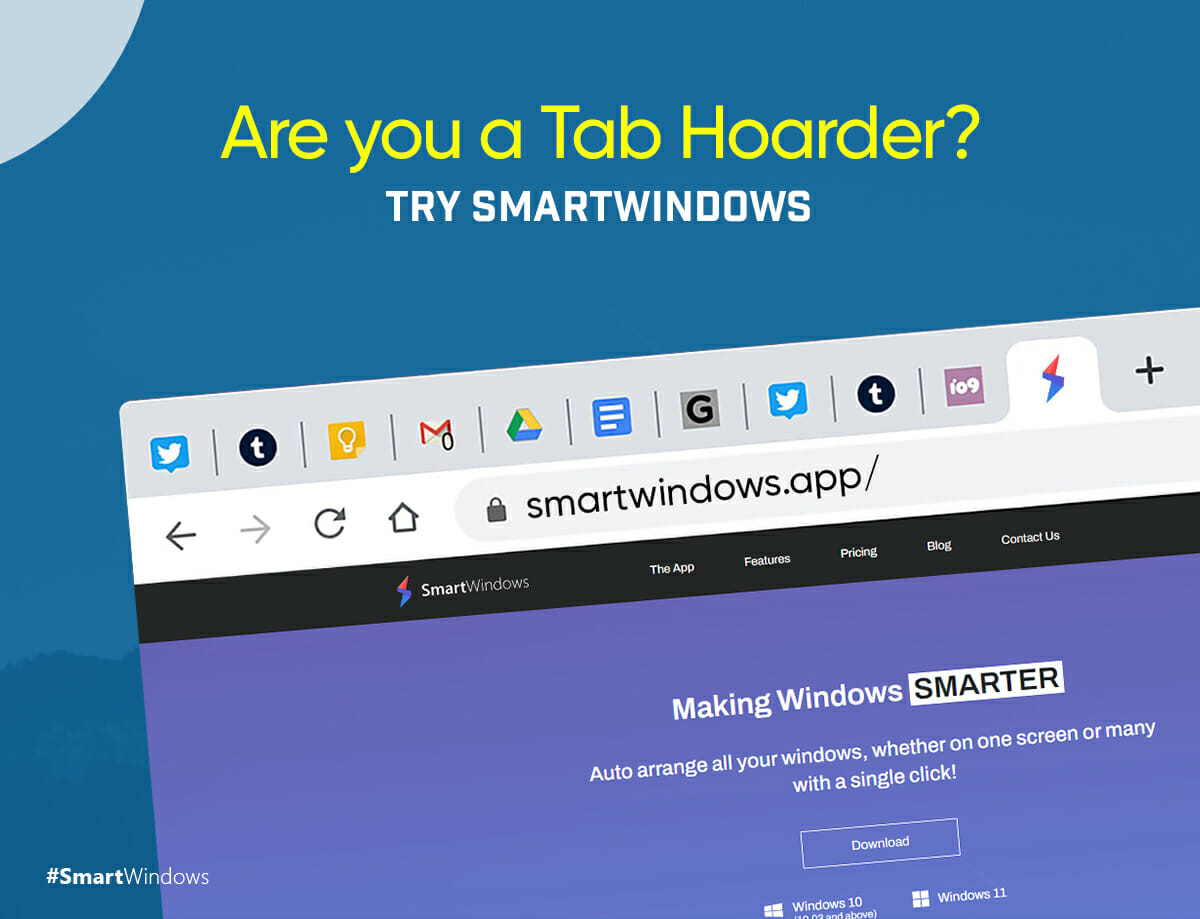Lost in a sea of open tabs? Can’t figure out which tab made the notification sound? Can’t find the tab immediately you are looking for? You must be a tab hoarder struggling with efficient tab organization.
Tab hoarding has now become a phenomenon to which the majority of people are accustomed. Whether it is a researcher, a project manager, a writer, or a student, browsers are used daily for certain tasks. The need however is to organize a dozen tabs in such a way that they could be accessed easily.
What Is Tab Hoarding?
A tab hoarder is a person executing tab hoarding. Tab hoarding is the common practice of opening the bulk of browser tabs in one or many browser windows.
While researching on the web, most people open several browser tabs or URLs for their knowledge and references. Google Docs, Sheets, Drive links, and social websites also contribute to the opened tabs. These accumulated tabs are kept open at all times as per their continuous usage.
Why Do People Do Tab Hoarding?
- Losing information for references is a common concern among tab hoarders. They are afraid that they will be unable to locate the same website, information, or link again. This approach makes it difficult for them to close tabs and keep the bulk of tabs open all the time.
- Furthermore, shutting tabs disrupts the workflow if they need a quick reference. When writing or citing a report, one may require the facts; but, if the tab is closed, the effort of reopening and discovering that link has to be repeated.
- Browser tabs act as digital storage. People frequently leave them open in order to recall certain events or facts.
- It has also been observed that tab hoarding is widely used for aligning tasks to be completed later.
How Does Tab Hoarding Cause Problems?
Tab hoarding, on one hand, facilitates users with quick access to the information of different tasks, it also comes up with potential problems. These refer to
- Organization & arrangement
- PC crash
- Cluttered screen
- Restoring tabs on one or many browser windows every time before getting started to work
Organization & Arrangement Problems
The majority of browser tabs are extremely hard to organize. Consumers have up to 400 tabs running and are unable to arrange them. Moreover, after opening several tabs, the only thing visible is the favicon. With just the favicon it is hard to determine the information the tab holds.
Crash
A lengthy tab session slows down the computer’s performance and frequently results in crashes. Users who do not close their browser windows often experience a sudden crash and lag in their system’s performance.
Cluttered Interface
A lot of tabs clutter the interface that doesn’t look pleasing. It is also hard to get back to the tab that you were using with further intend to use. It is important to organize the tabs task-wise to make access easy. Moreover, you can open tabs related to each task in a separate window or browser to keep track of all information.
Reopening Browser Tabs
The multiple tabs that are opened during the work hours when closed at the end of the day, cause a stir the next time while reopening them. It is one of the main reasons users don’t end their tab sessions or put their systems to sleep instead of shutting them down.
Browser Features To Organize Your Tabs
Different browsers have different steps to restore tabs. Google Chrome users can group their various tabs into a folder. Microsoft Edge offers a vertical list display that provides a bird’s-eye view of the tabs, allowing users to effortlessly navigate among them. Whereas Vivaldi allows its users to stack their tabs, resulting in a layout that looks more like accordion tabs. However, all these features do not quite help in the easy access of tabs. As even in grouped tabs, it is possible to lose track of which tab is grouped in which folder, causing inconvenience for the user. Moreover, it still remains a lot of hassle to restore all the browser windows before getting started at work.
Organize & Restore Your Tabs With SmartWindows With One Click
SmartWindows is a Windows productivity app that assists users in organizing and restoring their screen settings.
It allows users to remember their screen configuration, generate multiple work zones, and organize desktop files, apps, browser tabs, and window screens. It also helps with the restoration of setting up the same desktop apps after powering on the PC.
Arrange Tabs With SmartWindows
SmartWindows empowers users to restore and arrange their browser tabs. This incredible feature of SmartWindows eliminates the hassle of manually restoring tabs in one or many browser windows.
Consider a user who has a number of open tabs for a certain project. To save the tabs’ layout using SmartWindows, right-click on the SmartWindows icon. It will display a list of options. Choose ‘Create Profile,’ name the profile after the project, and then click ‘Save.’ With just one click the tabs-arrangement will be saved.
Restore Browser Tabs With SmartWindows
If the user turns off the system or in case of an accidental crash, just right-click on the SmartWindows icon and select ‘Restore.’ Select the profile, and it will be restored with one click.
Every time the system is launched, a user can benefit from this feature. It removes the daily hassle of configuring browser tabs. Now tab hoarders can shut down their devices without the fear of losing their tabs.
Benefits Of Using SmartWindows
With SmartWindows users can make the best use of their time and effort by working on the project rather than opening, arranging, or restoring tabs.
- Users can establish one-time settings and readily access multiple profiles as needed. Furthermore, extra changes to the current profile can be made, and just clicking the save button will save all the newly added tabs.
- SmartWindows supports multiple browsers, allowing the user to utilize their preferred browser with ease. Furthermore, a project’s tabs whether opened in Google Chrome or Microsoft Edge; if saved in the same profile, will be restored in the same way.
- SmartWindows intelligently maintains an active tab history and remembers the display and location of the tabs and restores them in the exact same manner.
- Users can create different work zones for each of their projects. Keeping tabs for various projects in distinct profiles. It also helps with the simple organization of project research and content.
- It supports both Windows 10 and 11, providing users with the best productivity features.
So tab hoarders have got the best solution to keep their tabs always with them!
Get SmartWindows now & boost your productivity at work…