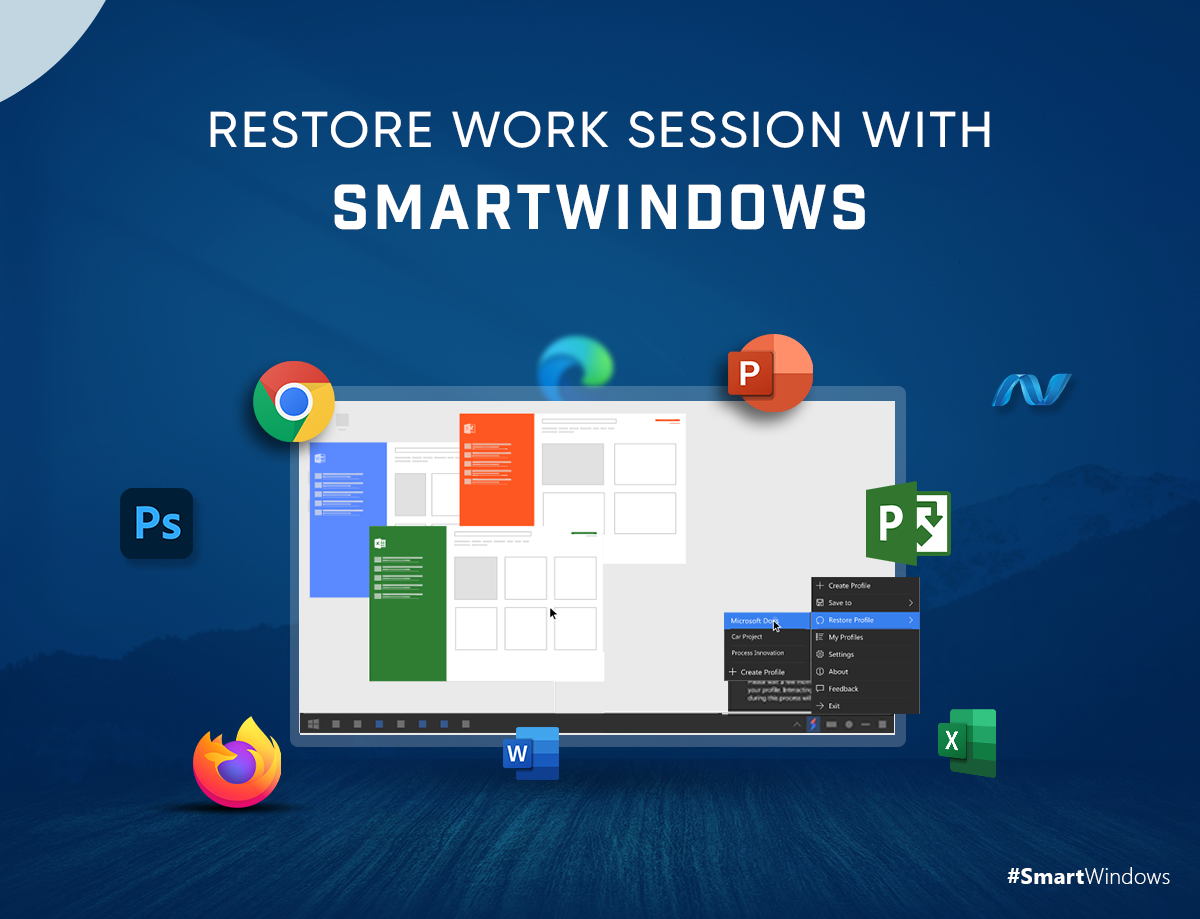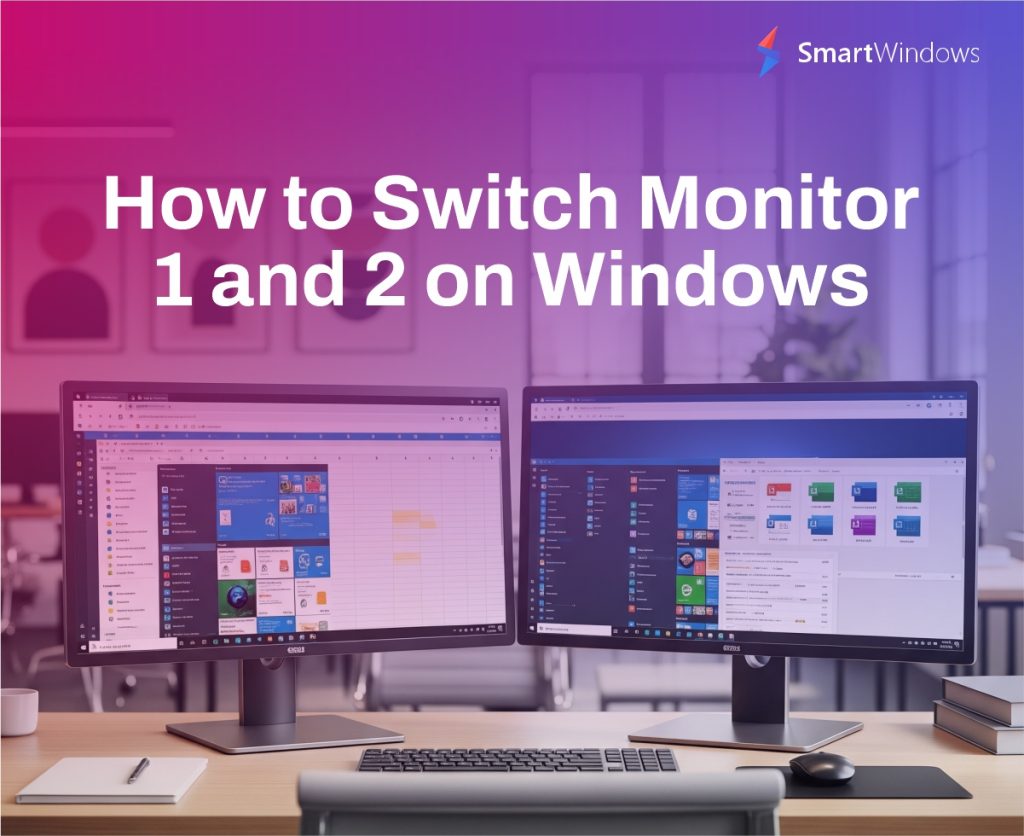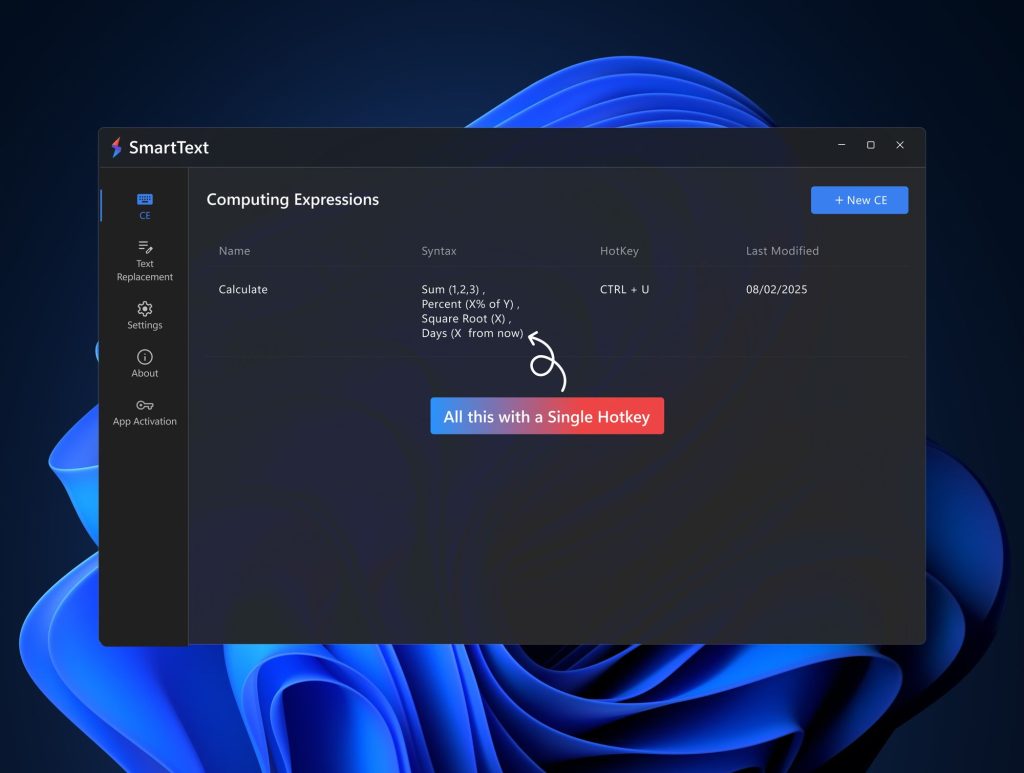Isn’t it an everyday hassle to restore all the work sessions of the previous day? Any individual working on a laptop or computer either remote or office-based or even students and teachers would agree; it is a common issue that we all face every single day.
It is a common practice to use a variety of apps while working or studying. We use multiple browser tabs for research purposes, create a number of document files, arrange multiple apps on the screen for easy access, and whatnot! The creation of these working sessions consumes a significant amount of time. To eliminate this daily hassle, the need is to look for an automated solution that could help restore the work zones every day instead of arranging them manually.
SmartWindows is a one-stop solution to restore one or multiple work sessions with a single click.
What is SmartWindows?
SmartWindows is a Windows productivity app for Windows 10 & 11. It helps in screen arrangement and restoration. Users can save one-time screen setups of their desktop apps, browser tabs, and work files as per their work preferences. These set-ups can be saved and restored anytime before starting work.
The use of SmartWindows helps in saving time that a user normally spends in setting up the multiple window screens every time before resuming work.
Restore Work Sessions With SmartWindows
SmartWindows empowers users to restore their desktop screens. It helps in organizing and arranging one or many screens by enabling users to create distinct profiles. Users after creating one-time setups can restore them when they need to work on the same set of screens. With this, users can create work zones for study, work, and entertainment purposes and can restore them at any time.
Arrange Desktop Screens With SmartWindows
SmartWindows empowers Windows 10 and 11 with the capability of auto-arrangement of apps on one or many screens. For instance, if you are working on a word document and researching side by side on your favorite browser, just open both apps and resize their windows. Arrange them on the screen where you could access them easily. Now save this screen configuration in your SmartWindows profile and you can restore it any time.
This one-time setup saves your precious time and gives you more time to focus on your core tasks. SmartWindows maximizes your productivity at work by eliminating the need to manually open and arrange the apps all the time.
- To create a SmartWindows profile pull up all the desktop apps, work files, and browser tabs that you intend to use. Arrange and resize them in the display position and size you wish to see the screens in.
- The next step is to right-click on the SmartWindows icon and select the Create Profile option. This one-click will instantly create your profile. You can name the profile as per your work preference or on your project’s basis.
SmartWindows does not only restore your screen configuration but also restores the dozens of tabs and URLs you opened on one or many browser windows.
How to Restore Work Sessions with SmartWindows?
The main feature of SmartWindows; its ability to restore the screen configuration. It is a simple process that does not include remembering a number of steps. Users can restore their already saved profiles as following
- Right-click on the SmartWindows icon.
- Go to ‘Restore Profile’
- Select the profile you want to restore
And just like that with one single click, you can restore your screen configuration. SmartWindows is ingeniously designed to remember the display position and sizes of the apps, documents, and browser tabs hence it restores them in the exact manner the configuration had been saved.
Restore Multiple Profiles, Displays & Browsers
SmartWindows has many other features that make it easy for users to multitask and maximize work productivity. With its Restoration support, for every feature that it offers SmartWindows makes it easy for users to focus on work.
- Multi-Browser Support
- MS Office File Support
- Multiple Display Support
- Support for Windows 10 & 11
Multi-Browser Support
SmartWindows extends its support for multiple browsers like Microsoft Edge, Mozilla Firefox, and Google Chrome; giving users the liberty of working on the browser of their choice.
With SmartWindows users are empowered to create multiple browser profiles that help restore browser tabs. Instead of bookmarking a list of browser tabs in multiple browsers, users can simply save their tabs in the SmartWindows profile. Now no need remains to remember a number of steps to restore the browser tabs of different browsers. Tab hoarders can make full use of the ‘Multi-Browser & Multi-Tab Support’ feature by restoring all their tabs and URLs with a single click.
MS Office Files Support
Students, teachers, and writers who make the most use of MS Office files can now use SmartWindows to restore their MS Office files position and arrangement on screen. SmartWindows enable users to save their MS documents and restore the work session anytime.
Multiple Display Support
Having more than one monitor helps in an extended view of the screen. Similarly, accessing multiple apps at the same time eliminates the overhead of switching between the apps all the time. Multiple desktop apps organized on the screen provide a visually clean interface. It helps view information on the browser and write Word documents at the same time.
SmartWindows empowers its users to create multiple display arrangements at one time. Users can save the screen arrangements of multiple displays in their respective profiles. This configuration will be restored with a single click using SmartWindows. So now you can create up to 6 different work zones in SmartWindows and can restore them at any hour of the day.
More Power to Windows 10 & 11 Users!
Windows 10 and 11 users can make the best of SmartWindows in their daily routine. Whether it be a student, teacher, project manager, writer, or gamer, SmartWindows makes each role capable of restoring their work sessions without spending the same amount of time in arranging their desktop screens.
Save time and work smart with SmartWindows!