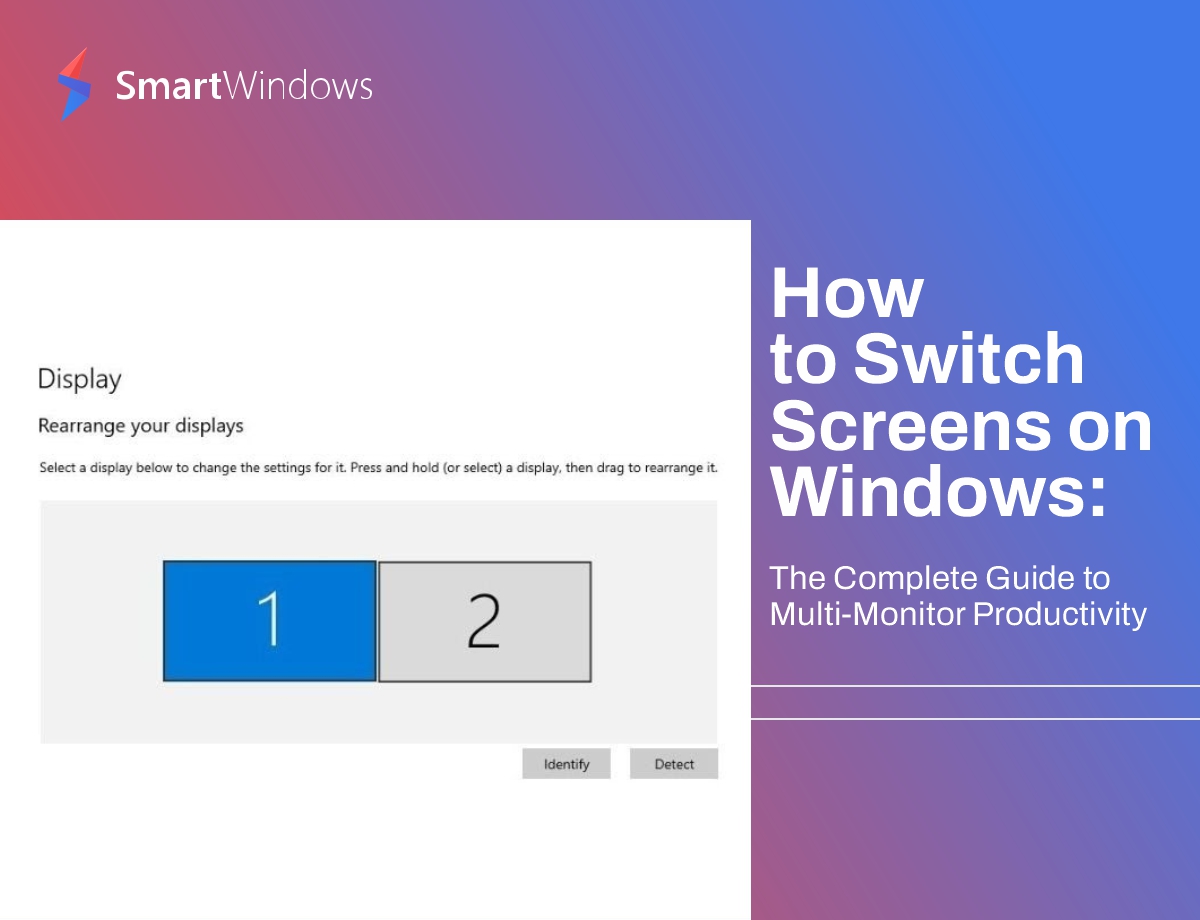In today’s digital landscape, your productivity depends on how effectively you use technology. In current times, the nature of work has changed, with remote work, hybrid offices, content creation, and digital collaboration on the rise. Another trend that has also emerged is the use of multiple monitors. It can enhance your workflow, whether you want to code, design, manage projects, or run complex data sets. Window users often wonder how to switch between screens and optimize multi-display setups. This is where SmartWindows comes into play. It provides up to six displays to manage the most intricate multi-monitor setups. Let’s explore how you can switch screens on Windows and how to maximize your productivity with SmartWindows.
The Growing Importance of Multi-Screen Workflows
Nowadays, the use of multiple screens is no longer a luxury but has become a necessity because professionals need to have multiple screens for different purposes, so they don’t have to minimize or maximize windows. Developers use them to write code on one while testing it on the other. On the other hand, analysts view numerous dashboards simultaneously, and designers organize their tools and assets across various screens. Whereas people working remotely need them the most because they have to juggle video calls, documents, and emails all at once.
With multiple screens, you stay more focused, have fewer distractions, and can cut down on unnecessary tab switching. In addition, you get a bird’s-eye view of your workflow, so you can multitask proficiently and make swift decisions. If you haven’t explored a multi-monitor setup yet, you’ve been missing out on one of the main productivity boosts. Let’s dive into how Windows helps you switch and manage screens.
Switch Screen on Windows: Built-In Methods
Windows offers several methods through which you can switch between displays and apps. Once you have understood these features then you can enjoy a smooth multi-monitor experience. Some of the keyboard shortcut methods are mentioned below:
Windows + P
When you press Windows + P together, you get the four options, including:
- PC Screen Only
- Duplicate
- Extend
- Second Screen Only
For productivity, the “Extend” option is ideal as it allows you to use your monitors as a combined workspace, spreading windows and apps across them.
Alt + Tab
This is another shortcut method. Pressing Alt + Tab allows you to toggle between open applications.
Windows + Tab
For task view, press Windows + Tab. It helps you organize the apps across virtual desktops, which can then be paired with your physical displays for maximum organization.
Why Manual Screen Management Falls Short
Have you ever found yourself wasting time rearranging your apps after connecting to your monitors? If so, you know how frustrating this process can be. When your display setup changes, Windows often struggles to remember where your apps were last positioned. This issue becomes even more aggravating when you switch between different environments, such as moving from home or the office to a shared workspace and plugging your laptop into a different monitor setup. As a result, you not only have to reconfigure your windows, but your workflow is also disrupted, wasting both time and energy. This is especially problematic for those who multitask and work on multiple projects, as a multi-monitor setup is essential. Manually managing these arrangements is far from ideal. Therefore, SmartWindows is the perfect solution for effective multi-monitor management.
Introducing SmartWindows: Intelligent Multi-Monitor Productivity
Are you looking for a powerful window productivity tool? Look no further than SmartWindows. It is designed to help users optimize their screen management across numerous displays. Whether you are using three monitors or six, it has exceptional features that Windows doesn’t provide, allowing you to save layouts, restore app positions, and increase collaboration just with a single click. Thus, managing your screen becomes as easy as turning on your PC. Here’s why you should opt for SmartWindows:
Supports Up to 6 Displays
SmartWindows supports up to 6 displays at a time and is designed for serious multitaskers such as financial analysts who have to monitor multiple data screens or developers running different environments. Therefore, allowing users to handle multiple projects without any disturbance, ensuring your workspace stays organized and stable. So, there’s no need to worry when you have to add more screens because SmartWindows keeps everything in sync.
Custom Layouts for Every Task
One of the standout features is the ability to create custom layouts, allowing you to arrange windows and apps specifically for different workflows. For instance, you could save a “Design Mode” layout with Adobe Photoshop, Figma, and your asset folders arranged across your monitors. When you switch to “Writing Mode,” Microsoft Word, a research browser window, your notes app will automatically snap into place exactly where you want them. This eliminates the need to spend time dragging and resizing windows; everything is ready to go just as you left it.
Automatic Detection of New Displays
SmartWindows automatically detects new displays when they are connected. So, when you are docking a laptop or have to switch between office and home monitors, your layout adapts itself without the need for reconfiguration. You simply must plug in the monitor, and you will get the saved layout matching your current setup. This is ideal for people who work in hybrid environments where there are frequent changes in display configurations.
Enhanced Collaboration
SmartWindows is designed not only for individual productivity but also for teams. You can share layout profiles with your coworkers, ensuring consistency across shared workspaces. This feature is a game-changer for team-based environments such as design studios, control rooms, and remote project collaboration. When everyone on your team has the same workspace layout, it reduces confusion, increases efficiency, and standardizes workflows.
Who Should Use SmartWindows?
SmartWindows is your go-to choice when you constantly have to juggle between apps, tasks, and screens. It’s ideal for:
- Remote and hybrid workers who want to have a seamless setup between home and office
- Project managers who must switch between dashboards, documents, and other communication tools
- Web developers who need to split their workspace between coding and browsing
- Graphic designers and content creators who must utilize multiple tools at once
How to Get Started with SmartWindows
Getting started with SmartWindows has been made easy as it will take only a few minutes for setup:
- Visit SmartWindows and download the app
- Install the SmartWindpws on your PC
- Organize your apps the way you want
- Save your layout as a profile
- Load the profile to reconnect your displays anytime you want or must start a new task
Are You Ready to Upgrade? Take Your Screen Management to the Next Level
Switching screens on Windows using built-in methods is just the beginning. While helpful, they fall short when it comes to automating and optimizing your workflow across multiple monitors. With SmartWindows, you gain the power to manage up to six displays, create and save custom layouts for several tasks, automatically adapt to new monitors, and enhance team collaboration, all from a single, easy-to-use platform. Whether you’re working solo or managing a team, SmartWindows is your go-to solution for smarter screen management.