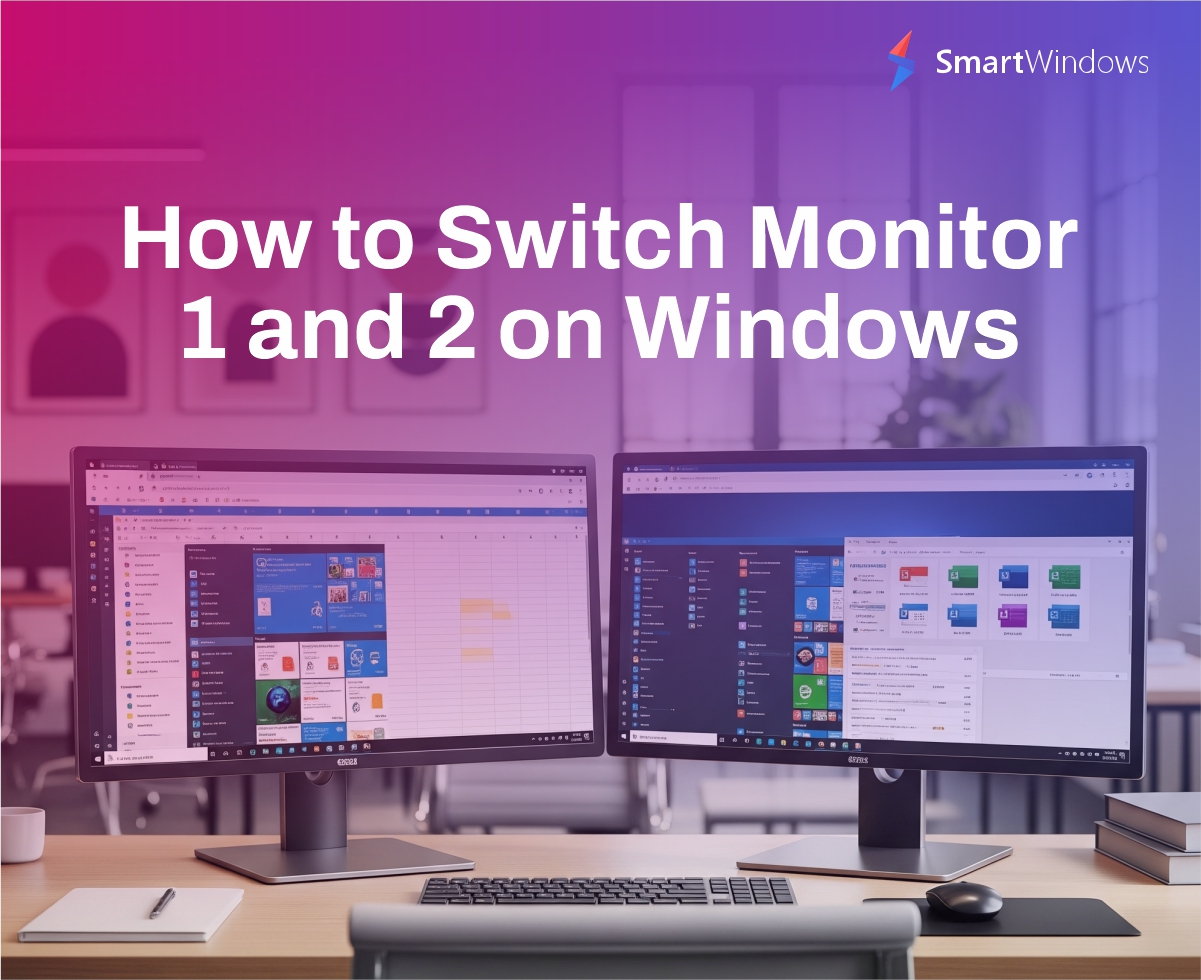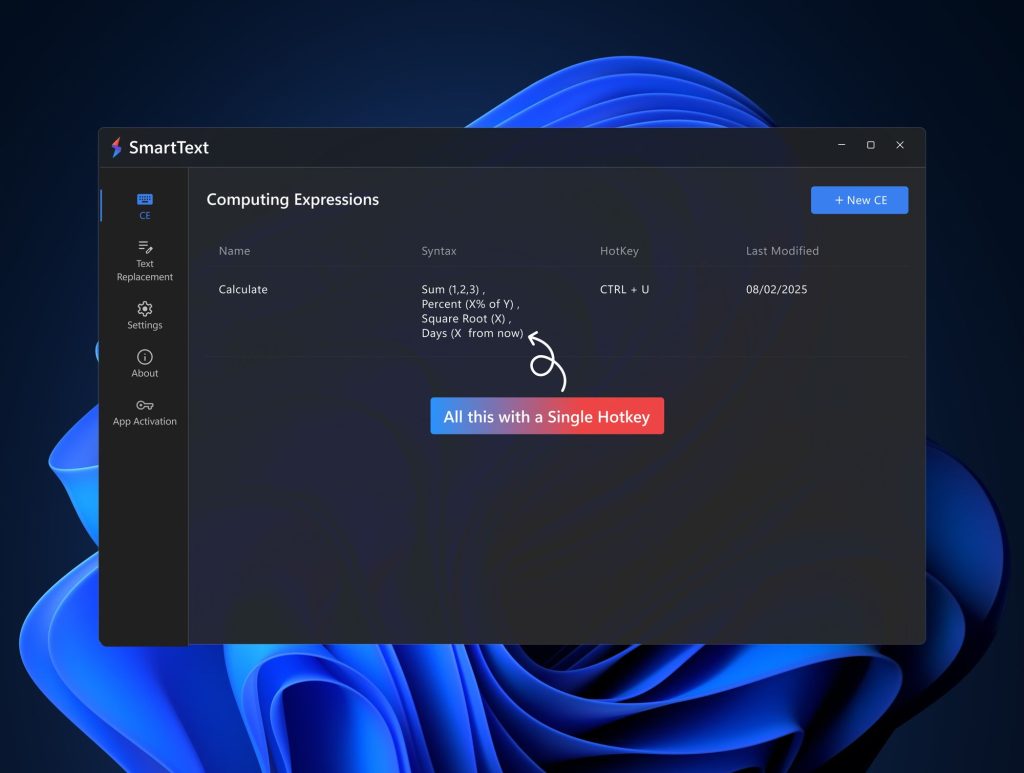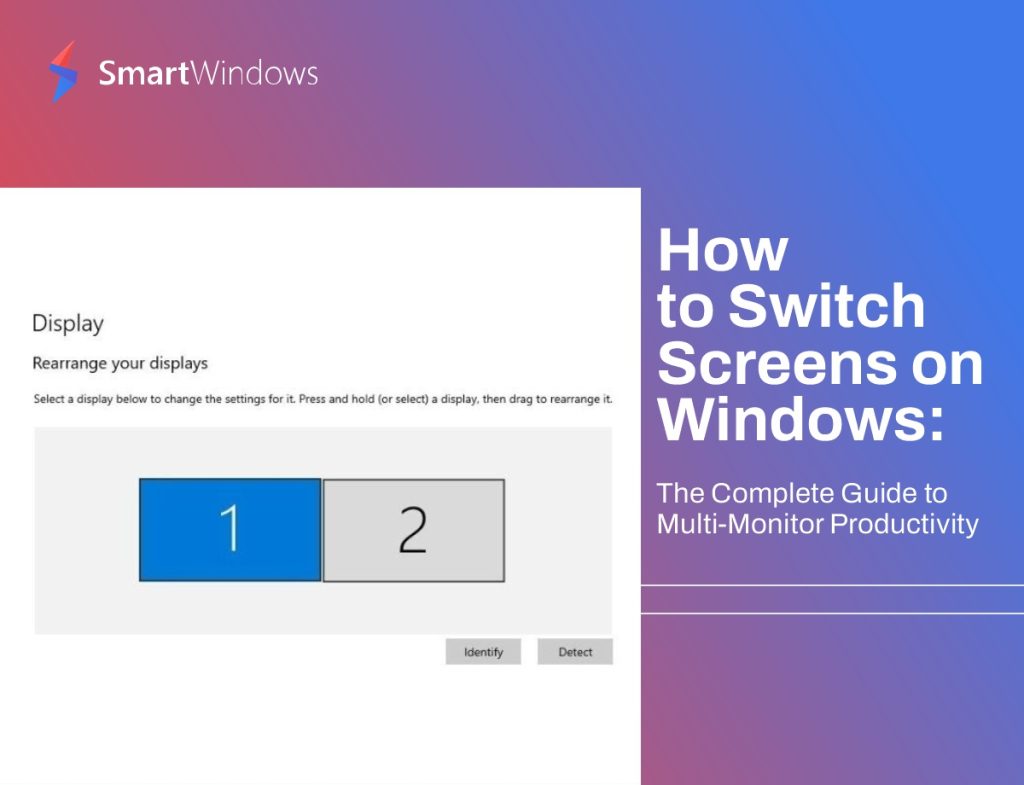Let’s be honest: if you’ve ever connected two monitors and found your mouse sliding in the wrong direction, it’s infuriating. You move right, and your cursor flies left. You try to drag a window over, and it disappears into the void. What gives?
This is where the concept of “Monitor 1” and “Monitor 2” comes in. It might sound technical, but it’s actually just about how your computer maps your screens. And yes, you can switch them—easily.
So, if you’re stuck in a screen-swapping nightmare, here’s how to make your monitors behave like civilized digital citizens.
First, What Does “Monitor 1” Even Mean?
Before jumping into settings, let’s clear the air. “Monitor 1” isn’t always the left monitor, and it’s not necessarily the one with your taskbar. It’s just the screen Windows labels as your “main display.”
Why does it matter? Because:
- Your taskbar and Start menu live there
- Most apps and games launch on Monitor 1
- Fullscreen videos default to Monitor 1
So if that’s not the screen you’re actually looking at most of the time, we’ve got work to do.
How to Switch Monitor 1 and 2 in Windows Settings
Alright, let’s get to the fix. Here’s the simplest method to switch your primary and secondary screens:
- Right-click on your desktop and select Display settings.
- You’ll see two boxes labeled 1 and 2.
- Click Identify to see which is which.
- Select the display you want to make Monitor 1 (your main screen).
- Scroll down and check the box “Make this my main display.”
- Click Apply.
Boom. You just swapped them.
Still Confused? Here’s a Quick Visual Tip
If the boxes are reversed compared to your actual setup, drag the display boxes left or right until they match your physical monitor layout. It’s like arranging furniture, but digital.
What If the “Make This My Main Display” Option is Grayed Out?
This usually happens when your primary display is disconnected or when Windows thinks both monitors are mirroring each other. Quick fixes:
- Uncheck mirror/duplicate mode in Display Settings.
- Try unplugging one monitor and setting the other as primary.
- Reboot after making changes.
Sometimes, Windows needs a little nudge.
How SmartWindows Makes This Way Easier
Honestly, if you’re doing this often—like switching between work and gaming layouts—you need a smarter solution.
Enter SmartWindows. This handy tool saves your entire monitor setup, including:
- Which apps go on which screen
- Window sizes and positions
- Profile-specific layouts (Work, Gaming, Browsing, etc.)
With one click or a custom hotkey, everything snaps back into place. No more dragging windows every morning.
Why Do Monitors Sometimes Get “Swapped” Randomly?
Great question. It happens more often than you think. Common causes include:
- Windows updates resetting your display config
- Docking/undocking laptops
- HDMI/DisplayPort changes
- Gaming with multiple display modes
SmartWindows actually remembers your preferred setup, even if Windows doesn’t.
Pro Tips for Power Users
Want more control? Try this:
- Windows + P: Instantly switch between duplicate, extend, and second screen-only modes.
- Use keyboard shortcuts inside SmartWindows to bind profiles to hotkeys.
- Combine with apps like DisplayFusion or PowerToys for next-level control.
Common Use Cases (Real People, Real Fixes)
- Remote Workers
Switch between Zoom calls and spreadsheets without rearranging windows all day.
- Designers & Creatives
Keep your canvas on one screen, toolbars on another—and save the layout forever.
- Gamers
Set up game on primary, Discord/stats/streaming controls on secondary.
- Traders/Analysts
Charts on left, news feed on right. Every morning. In the right order. Always.
Got Multiple Monitors? Here’s When to Use Display Numbers vs. Layout
Many folks obsess over whether “Monitor 1” should be left or right. Truth? Doesn’t matter. What matters is position and role.
Set the most-used screen as the primary, and drag the displays in Settings to match your desk layout.
Forget the numbers—think in workflows.
Quick Troubleshooting Guide
- Resolution mismatch? Make sure both monitors are set to their native resolutions.
- Wrong monitor waking up first? Check BIOS settings (yes, seriously).
- Taskbar on wrong monitor? Switch “main display” again or use third-party tools.
In Summary: Don’t Let Windows Boss You Around
Switching Monitor 1 and 2 isn’t rocket science. But it’s frustrating when you don’t know where to look. Hopefully, you now do.
And if you’re someone who juggles layouts frequently, SmartWindows might just be the sidekick you never knew you needed.
Try it. Set it once. Enjoy productivity forever.