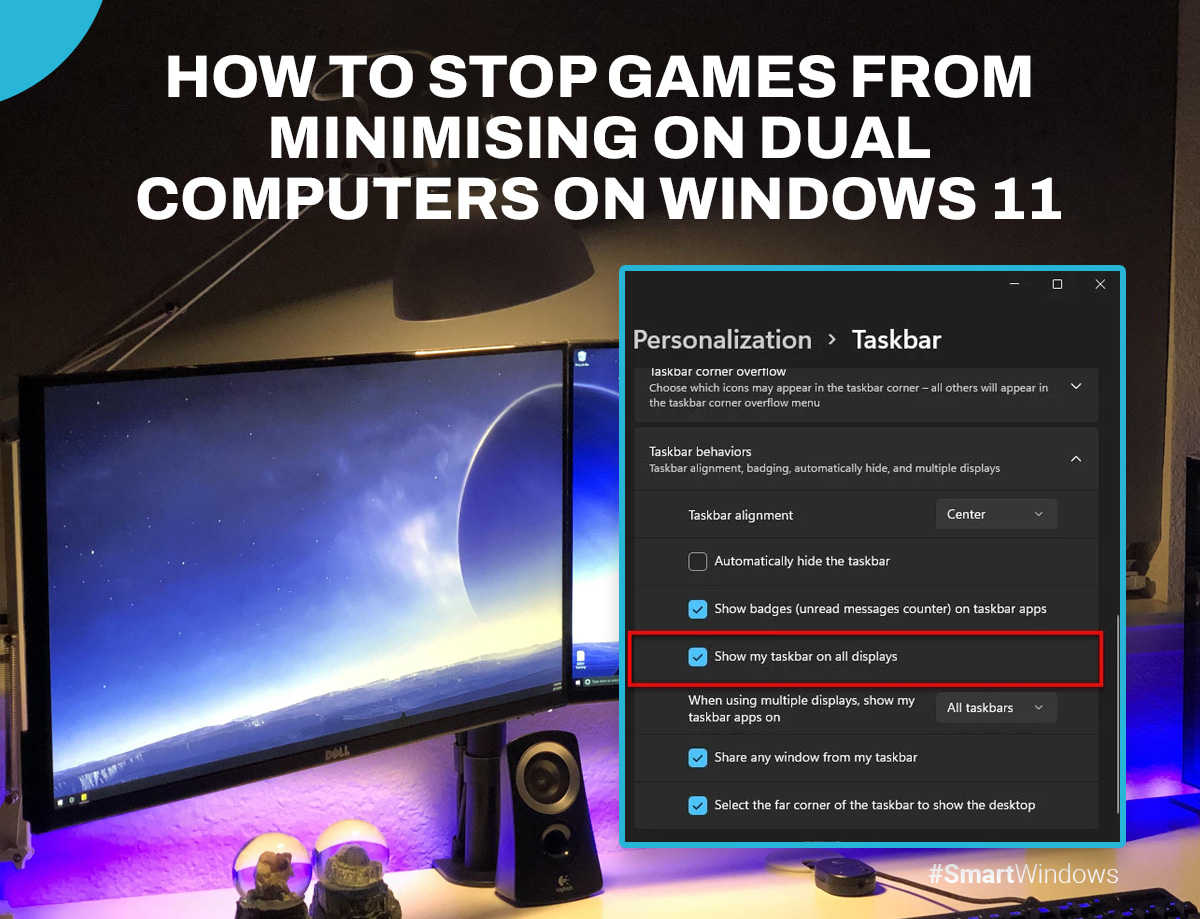Here we are going to tell you about “games keep minimizing windows 11“. Gamers like to be completely immersed when they are gaming. They use a variety of equipment, such as headphones, a gaming mouse, and gaming chairs, to achieve this. Dual-monitor setups are another thing that gamers use to totally immerse themselves in the games they play.
However, many gamers experience their game, which can ruin their experience. Fortunately, we have compiled a list of few fixes that you can implement to resolve these issues.
How can you stop games from minimizing on dual monitors?
Here’s how you can stop games from minimizing on dual monitors or games keep minimizing windows 11:
- Adjust the game’s Windows settings
You troubleshoot the problem by adjusting the game window setting if your game continues to minimize while using a secondary monitor. Here’s what you can do:
- Start by opening the game’s Windows settings
- Go to the Functions tab
- From the “Window Management” section select prevent window deactivation
- Select a key combination
- Save the changes you made
- Use the keys to switch freely between the monitors
- Utilize borderless windows
A borderless window combines both the fullscreen and windowed modes to give you a borderless display. By using a windowless display, gamers can interact with the second screen while gaming on the other.
As a gamer, here’s how you can utilize a borderless window:
- In the game settings, turn on the borderless window function.
- Next, check the aspect ratio settings. If the aspect ratio was changed when you turned on the borderless function, then change it back to what it was before.
- After turning on the borderless function and aspect ratio settings, perform a few clicks on the second monitor to check if the functionality is performing as intended.
- Taskbar settings
Changing the taskbar setting is another way you can fix game minimization issues on multi-monitor setups.
- Open the settings by right-clicking on the taskbar
- Find and enable the toggle switch for Show taskbar on the All Displays.
- Subsequently, restart the monitors
- Display extension settings
You can also fix the game minimization issues through the display extension settings by following these steps.
- If the game is running, close it
- Under the Settings tab, locate System
- Find the Multiple-Displays option in the System tab
- Allow the device to find both monitors
- Select the extend option from the menu
- Save and restart the game.
- Check for system updates
More often than not, the issue can be with your device’s operating system not upgraded to the latest version. If you have tried all the other fixes and none of them have worked, check your system for any pending updates.
- Open settings using the Win+I keys.
- Click on Update and Security.
- Select the Check for Update option.
- If there are any pending updates, install them and run the game.
- Close background applications
Applications that remain running in the background can consume vital CPU power. This can cause the computer to minimize the game as other tasks get reprioritized. This happens if you use your computer for multiple tasks such as work and study.
Close all unnecessary applications through the task manager. Press CTRL + ALT + Delete to access the task manager.
- Adjust CPU priority
Another way you can fix the minimization issue is by adjusting the CPU priority to be focused on the game. This method alters the computer’s standard prioritization and allows the game to continue running smoothly.
Here’s how you can adjust your CPU’s priority:
- Launch your game
- Minimize the window using Ctrl + Alt + Delete
- Launch the task manager and find the details
- Right-click on the game to open the menu
- Select the option “Set Priority”
- In the pop-out menu, change the priority to high from normal
- Return to the game after saving the changes
Please be aware that this method causes some background applications to close to give priority to the game. Before altering your CPUs priorities, save all of your work.

SmartWindows
Restore Browser Tabs with SmartWindows. It maintains an active tab history and restores browser size as well as display position on one screen or many.
Conclusion
So, here is the final words about “games keep minimizing windows 11”. Gamers have been constantly inconvenienced by their games minimizing while using a dual-monitor system. However, the good news is that there are relatively simple fixes that you can implement to resolve this issue.
The easiest way to solve this problem is to use SmartWindows! SmartWindows is a Windows utility app that lets you save and restore your display settings and app positioning with a single click. Moreover, SmartWindows supports up to six displays, improving your gaming experience considerably.
FAQs
Do dual monitors require more CPU?
Dual monitors do require more CPU power. However, there will be minimal effects on your computer’s performance, and you probably won’t notice it in your usage.
However, if you are running high-volume media on both monitors, you will see a visible difference in performance, and maybe, even a reduction as well.
Can you run the game in full-screen on both monitors?
Yes. You can run your game on both monitors. This is a highly appealing option for players that seek total immersion. To spread your game windows across multiple monitors, you should:
- In the upper right-hand corner of the game, locate the window
- Enter full-screen mode
- Choose a single display on the full screen if you want to keep one monitor as your desktop