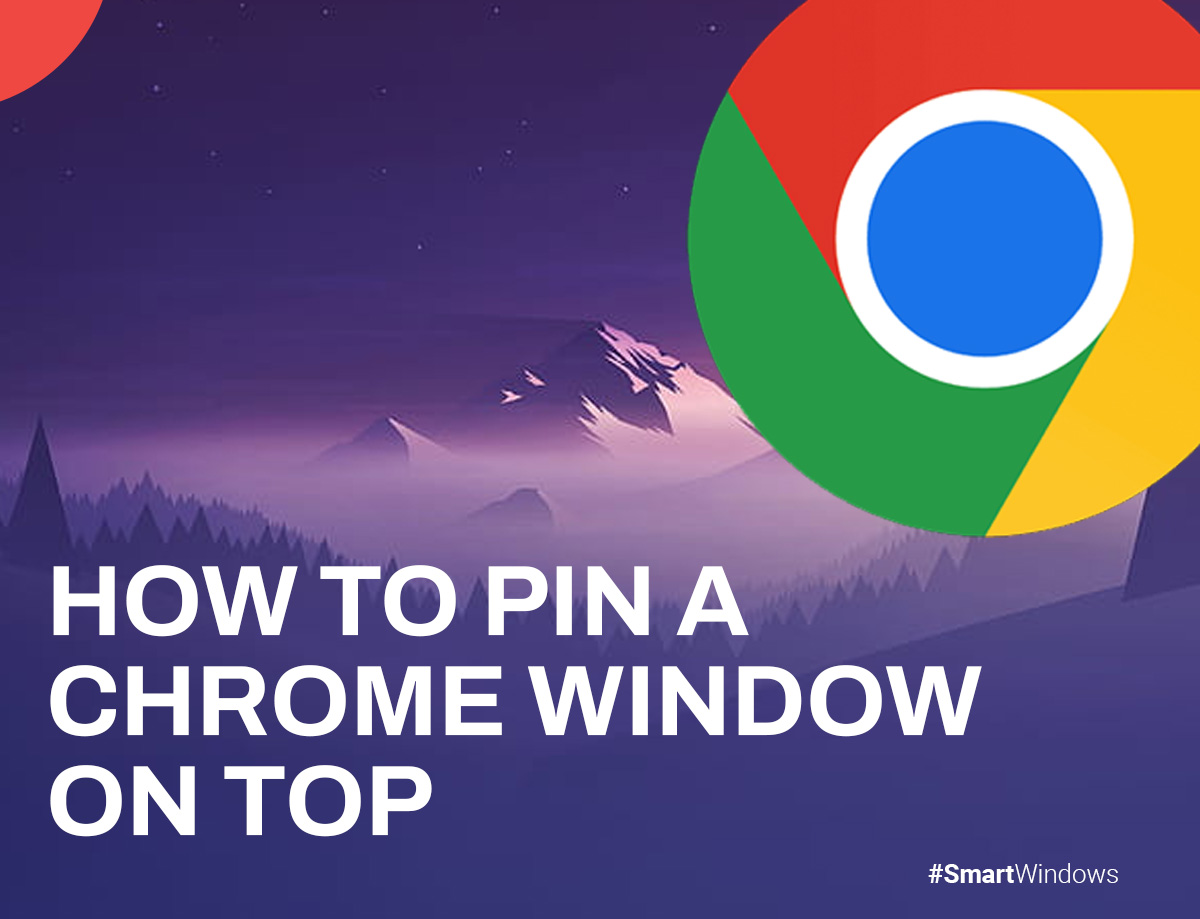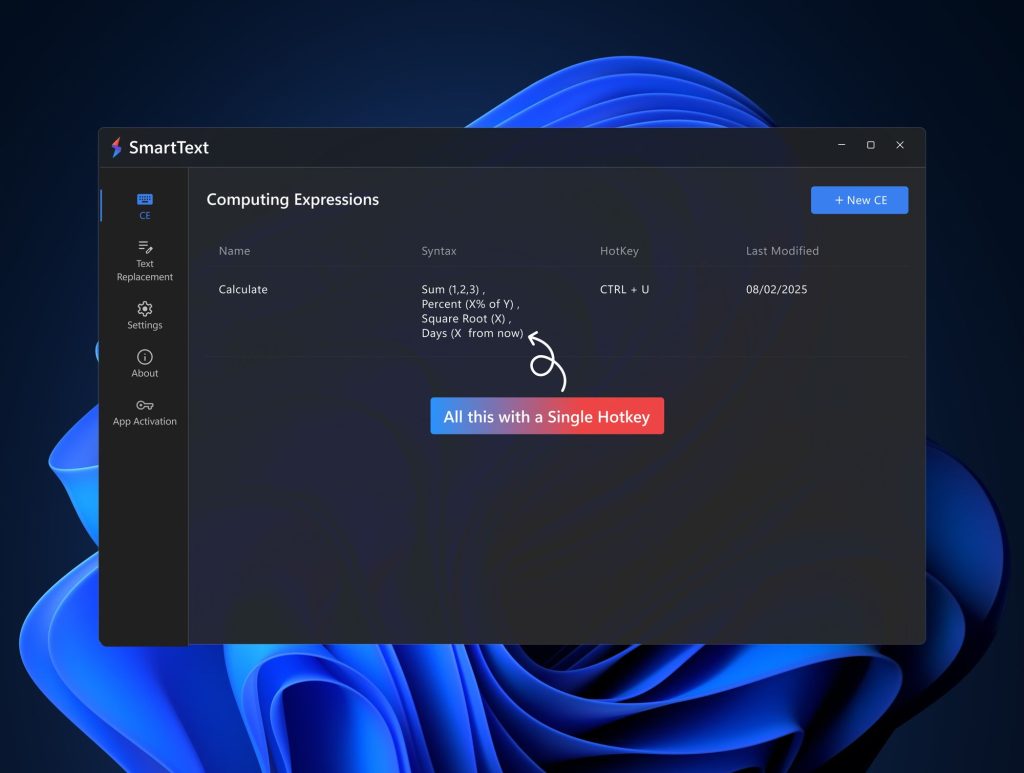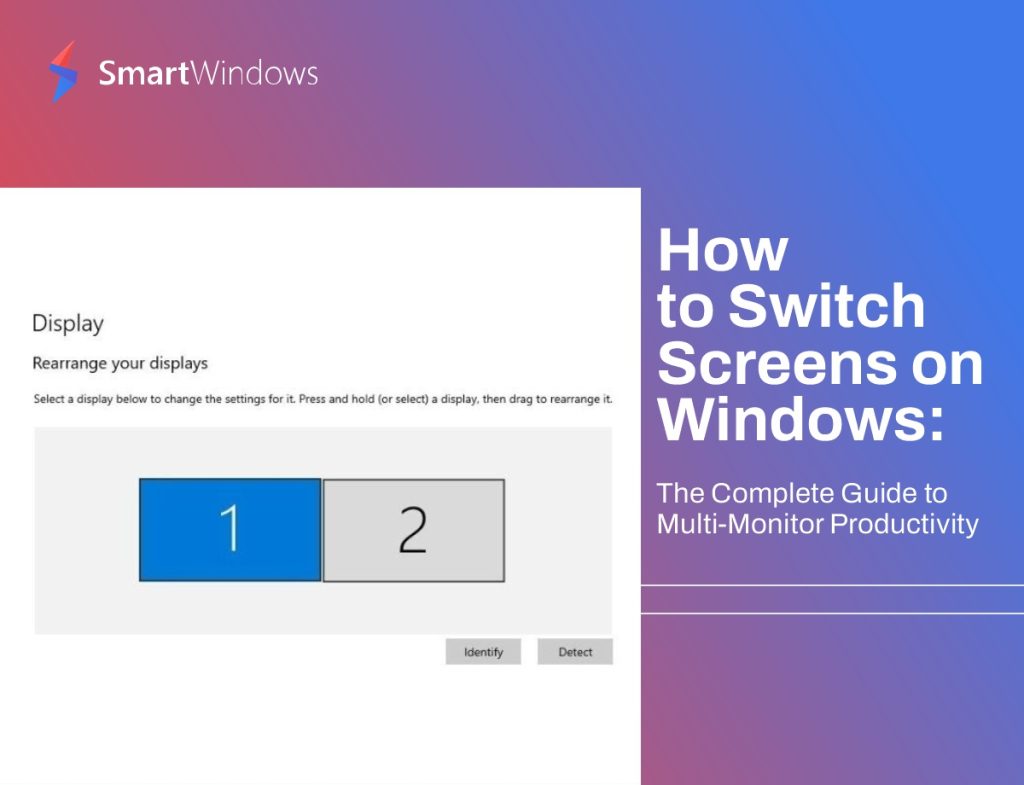With ease-of-use and a plethora of extension support built-in, it’s not surprising that a whopping 2.65 billion people choose Chrome as their choice for a browser.
If you are someone who uses Chrome for work, you might want your Chrome windows to be fully visible to you at all times so that you are always productive and efficient in your work.
We have compiled a list of 8 ways you can keep your Chrome windows on top of all other windows.
How Can You Pin a Chrome Window on Top?
Here are a few tools that can help you pin a Chrome window on top of both Windows 10 and 11.
- AutoHotKey
The first way you can keep a Chrome window on top is by using AutoHotKey. AutoHotKey is a free application that allows you to create scripts. These scripts then allow you to perform several actions with just a few keyboard shortcuts. You can use this tool to create a script that allows a Chrome window to always be on top by pressing the CTRL-Space keyboard shortcut.
- DeskPins
DeskPins is another great way to keep your Chrome window on top. Here’s how you can use DeskPins:
- After downloading and installing DeskPins, you will see the DeskPins icon appear in the system tray. Your cursor will change into a pin once you click on it.
- You can then pin your Chrome window using this pin. Just click on the title bar of the Chrome window, and a small red pin will appear over the minimize button.
- Microsoft PowerToys
Microsoft PowerToys is a utility app that is packed with several features that allow you to boost your productivity. One of these features is the Always on Top feature, which allows you to keep your favorite windows on top of all others.
After installing Microsoft PowerToys, press Win+CTRL+T simultaneously. A blue border will appear along the Chrome window, fixing the window on top of all the other windows.
- OnTopReplica
OnTopReplica is a tool that creates a replica of a specified window. You can create a replica of a window by choosing that specific window. Moreover, you can easily resize the window size and lock its opacity and position on the screen.
- WindowTop
Another free utility app for Windows is WindowTop. It lets you pin an open window above others so that you have access to it at all times. With WindowTop, you can control the click-through windows, opacity, shrink the applications, and enable dark mode.
- OnTopper
Another free app that you can use to pin a window on top is OnTopper. It’s best for multitaskers who always need a window open to complete specific tasks.
It’s easy to install and has a small installation size. Moreover, it has a simple UI that displays all the options in front of you.
- PinMe
PinMe is another handy utility app that allows you to pin a window on top of others. You can use this app to pin a Chrome window over the others. Moreover, you can change the transparency of the window and also capture windows.
- Window Topmost Control
Finally, you can use the Window TopMost Control to stick a Chrome window over others. Here’s how you can use it:
- Double-click on the TopMost Control icon on the system tray.
- Select a window and use the short key Ctrl+Alt+Space.
- Use Windows List in the system tray menu.
- Use CMD
How Can I Pin a Chrome Tab at the Top of My Chrome Screen?
You can pin a Chrome tab by right-clicking on a tab and selecting the “Pin” option. After you do this, you will see the icon of the website appear on the left-hand side of the title bar.
You can unpin the website by again right-clicking on the pinned website and selecting the “Unpin” option.

SmartWindows
Restore Browser Tabs with SmartWindows. It maintains an active tab history and restores browser size as well as display position on one screen or many.
Conclusion
You can keep your Chrome window on top of all other windows at all times by using these apps. However, if you want to keep saving your preferred Chrome windows, then you can use SmartWindows.
SmartWindows is a Windows utility app that lets you create unlimited profiles for your desktops so that you can enhance your productivity and boost efficiency. You can save your profiles with multiple Chrome windows pinned on top of each other.