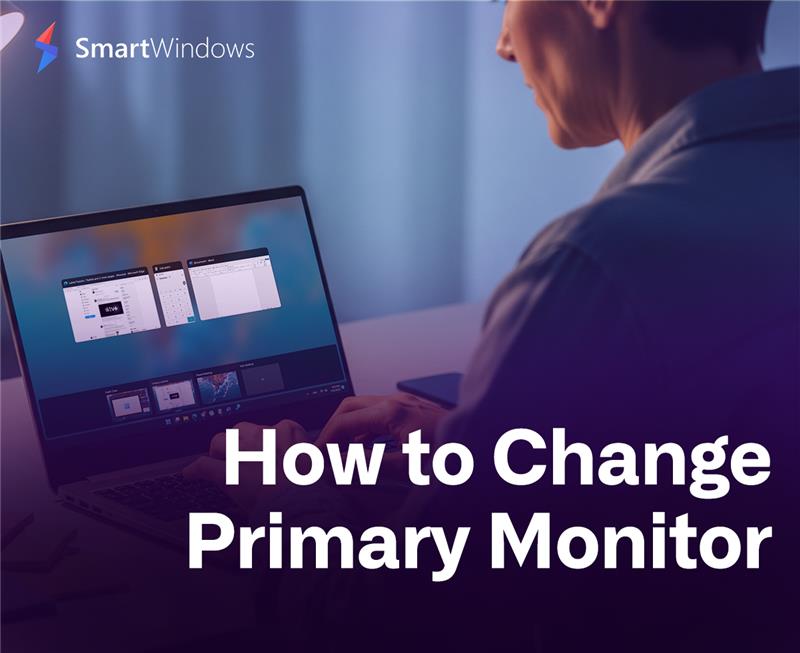Let’s be honest—if you’re anything like me, by midday your taskbar looks like a digital traffic jam. Multiple Chrome tabs, Photoshop, Excel, Zoom… and five more things you forgot you even opened. You hover, hoping to find the right window, but it’s a gamble every time.
Now imagine this: all your app windows tucked neatly under one icon. No clutter. No guessing games. Just a calm, clean taskbar. That’s the promise of modern task bar apps to contain windows in one icon—and it’s exactly what we’re unpacking today.
Whether you’re juggling client calls or switching between design drafts and spreadsheets, managing windows shouldn’t feel like a second job. This article walks training you through smart tools (like SmartWindows), easy fixes, and game-changing habits for keeping your digital workspace organized—without sacrificing productivity.
Why Is Your Taskbar Always Full?
Picture this. You’ve got five Chrome windows, all minimized, but they hog five separate slots. A taskbar window grouping app consolidates them under one Chrome icon. When you hover or click, you see all instances in a tidy view. It’s like putting your messy desktop into a drawer—and knowing exactly where to find everything.
These tools aren’t just cosmetic. They:
- Reduce taskbar clutter
- Make switching between windows faster
- Prevent misclicks when you’re moving fast
- Create mental clarity during multitasking
And yes, your laptop battery might even thank you.
Top Apps That Tidy Your Taskbar
Let’s not sugarcoat it. Some of us need more than just what Windows offers. Here are tools that go the extra mile:
1. SmartWindows – The Smart One
If you’re looking for a smarter desktop experience, SmartWindows deserves the top spot. It doesn’t just group windows—it remembers how and where you like them.
- Organize apps into profiles
- Restore window positions across multiple monitors
- Combine apps like Outlook, Teams, and browser tabs into a single workspace
- Reduce cognitive load by minimizing the need to re-open and re-arrange daily
SmartWindows taskbar feature is perfect for users who want a cleaner workflow without repetitive clicks.
2. TaskbarX (formerly FalconX) – The Customizer
TaskbarX gives your Windows taskbar a sleek, centered look—while offering animated transitions and taskbar transparency. Not strictly for grouping, but great for visuals and reducing distraction.
3. Groupy by Stardock – The Tab Master
Think of Groupy like Chrome tabs—but for your apps. You can group apps together into tabs under one window. Perfect for those who frequently switch between Excel, Word, and browser tabs.
4. Actual Window Manager – The Power User’s Tool
Loaded with features like virtual desktops, window snapping, and window rules, it’s built for serious multitaskers.
5. Taskbow – Lightweight and Old-School
If you’re on older machines or just need a basic solution, Taskbow replaces your taskbar with color-coded icons for grouped apps. It’s simple and still effective.
Why Grouping Apps Improve Your Workflow
It’s not just about looks.
An organized taskbar:
- Reduces the time you spend switching tasks
- Lowers chances of clicking the wrong window
- Helps with multiple window control during meetings or presentations
- Supports taskbar productivity tips that actually work
And let’s be real—who hasn’t embarrassed themselves by sharing the wrong screen during a Zoom call?
How SmartWindows Goes Beyond the Basics
Here’s the thing: most tools stop at grouping. SmartWindows goes further. It actually remembers your setup. Got three monitors? Want your browser always on the left, Slack on the right, and Excel dead center? SmartWindows stores that layout. One click, and your whole workspace is restored.
Whether you’re working from home, hot-desking at a coworking space, or setting up in a cafe, SmartWindows gets you back in the zone instantly.
It also supports app profile saving, which means your “Design Work” layout can be separate from your “Client Calls” setup. No more dragging windows around every morning.
Quick Fixes and Built-In Settings You Can Use
Before installing anything, try these quick tweaks:
Right-click taskbar > Taskbar settings
Turn on “Combine taskbar buttons” to group similar apps
Settings > System > Multitasking
Turn on Snap windows for fast tiling
Use Alt + Tab
Master this shortcut for rapid switching
While these don’t go as deep as third-party tools, they help in a pinch.
Common Pitfalls to Avoid
A few quick warnings:
- Avoid installing multiple taskbar apps at once—they can conflict.
- Be cautious with experimental beta tools. Some mess with display scaling.
- Don’t ignore updates. These tools often improve with feedback.
Final Thoughts: Your Taskbar Deserves Better
You know what? Your desktop setup says a lot about how you work. If your taskbar’s jam-packed with 20 windows and you spend more time finding things than doing them, maybe it’s time for a change.
From lightweight tools to full-featured powerhouses, there’s no shortage of ways to get your taskbar under control. Whether you’re managing reports, writing code, or editing videos, streamlining your taskbar with the right taskbar cleaner tools just makes everything… smoother.
And if you want the smartest option? Give SmartWindows a shot. It doesn’t just clean up—it remembers how you work and meets you there.